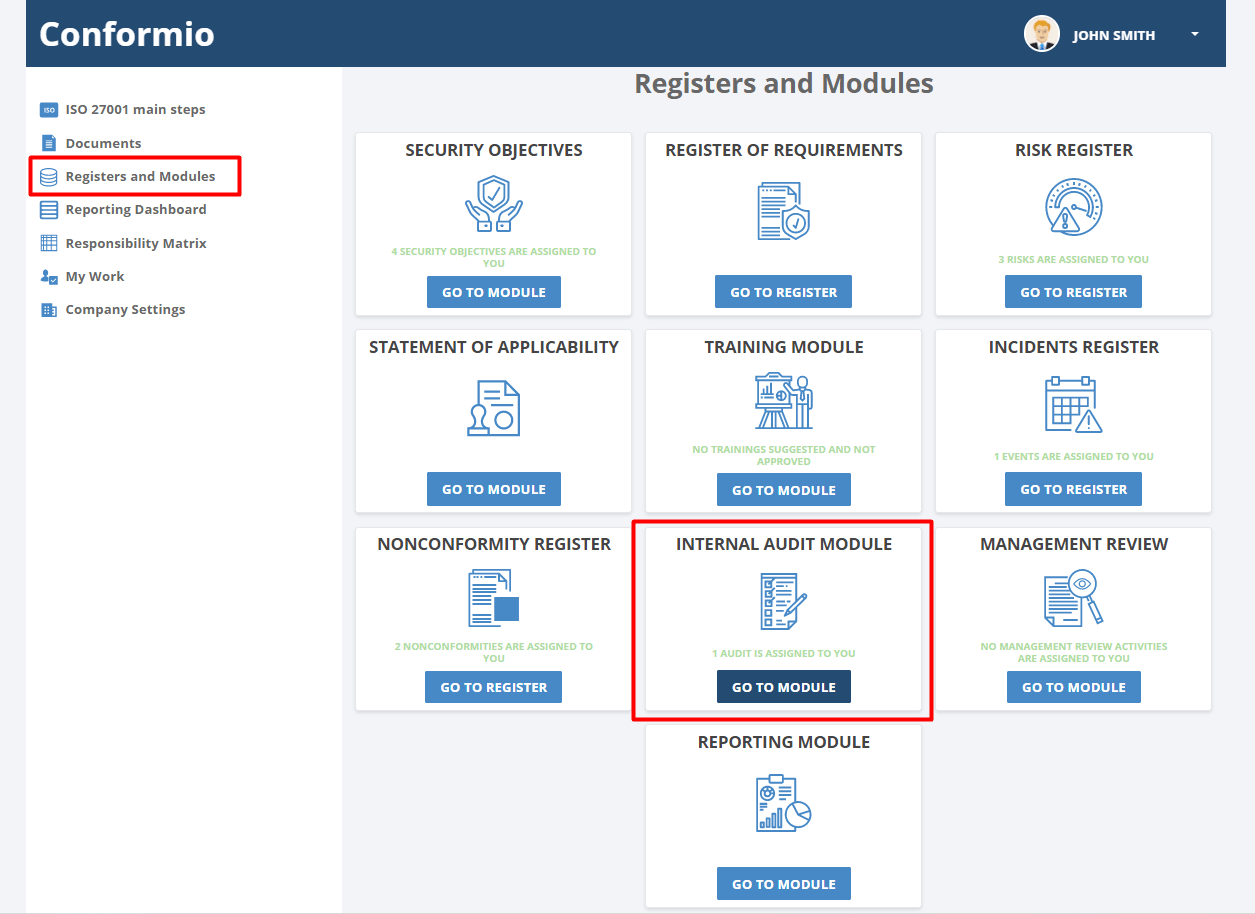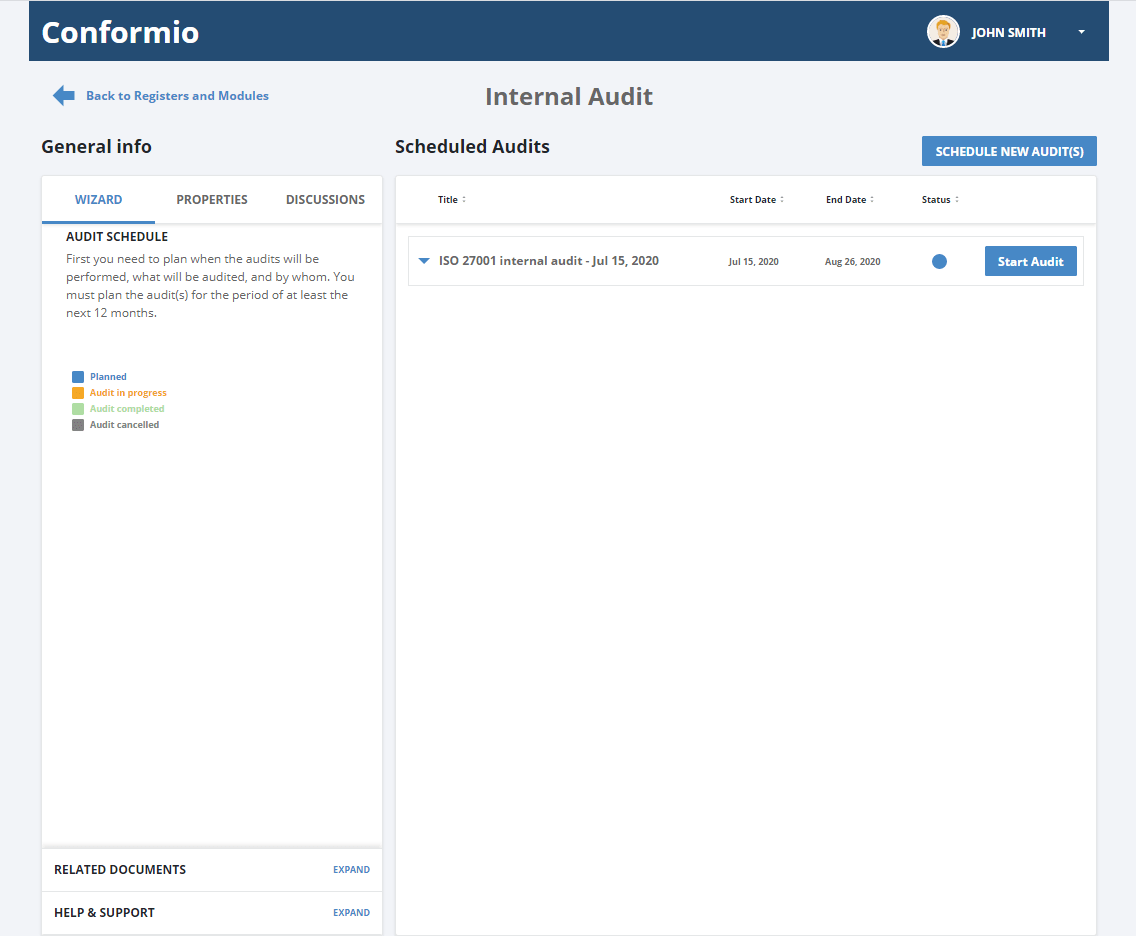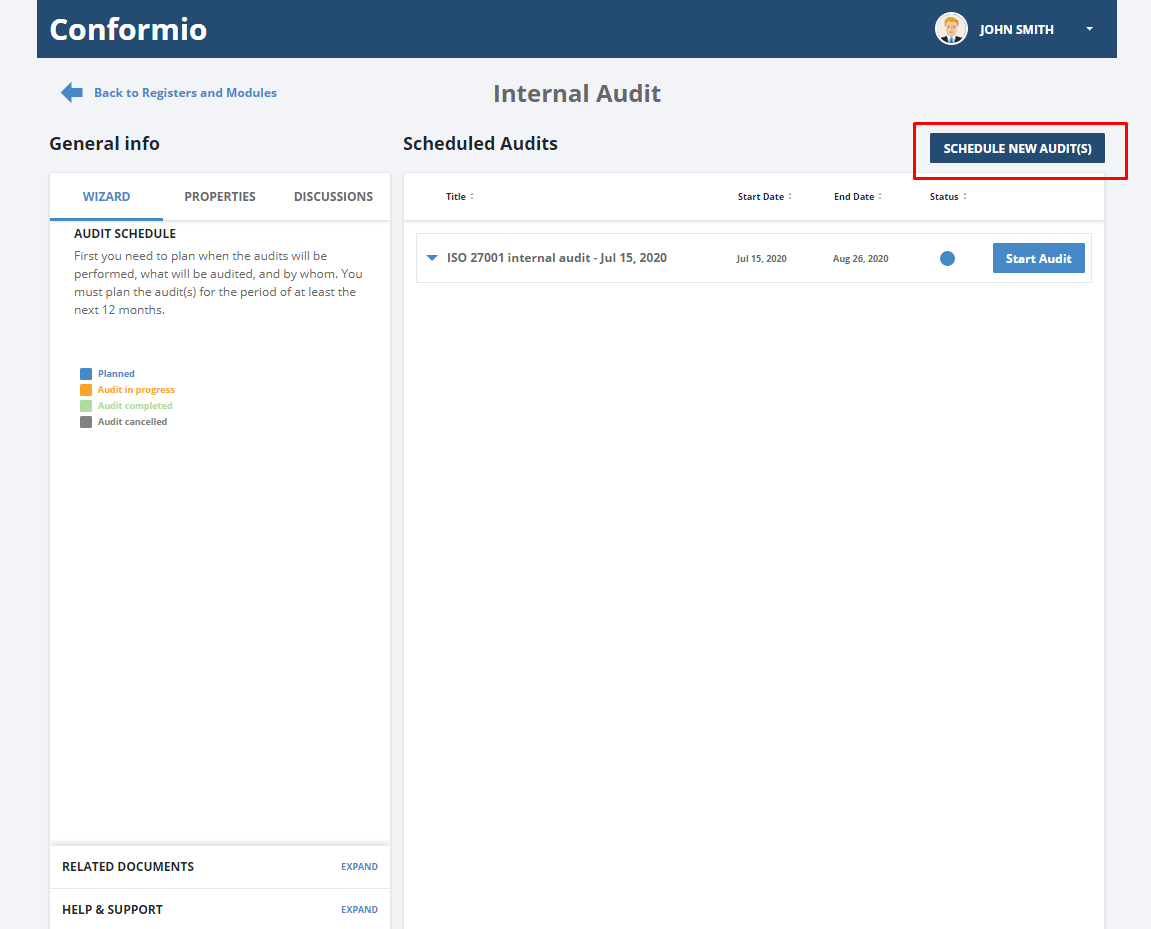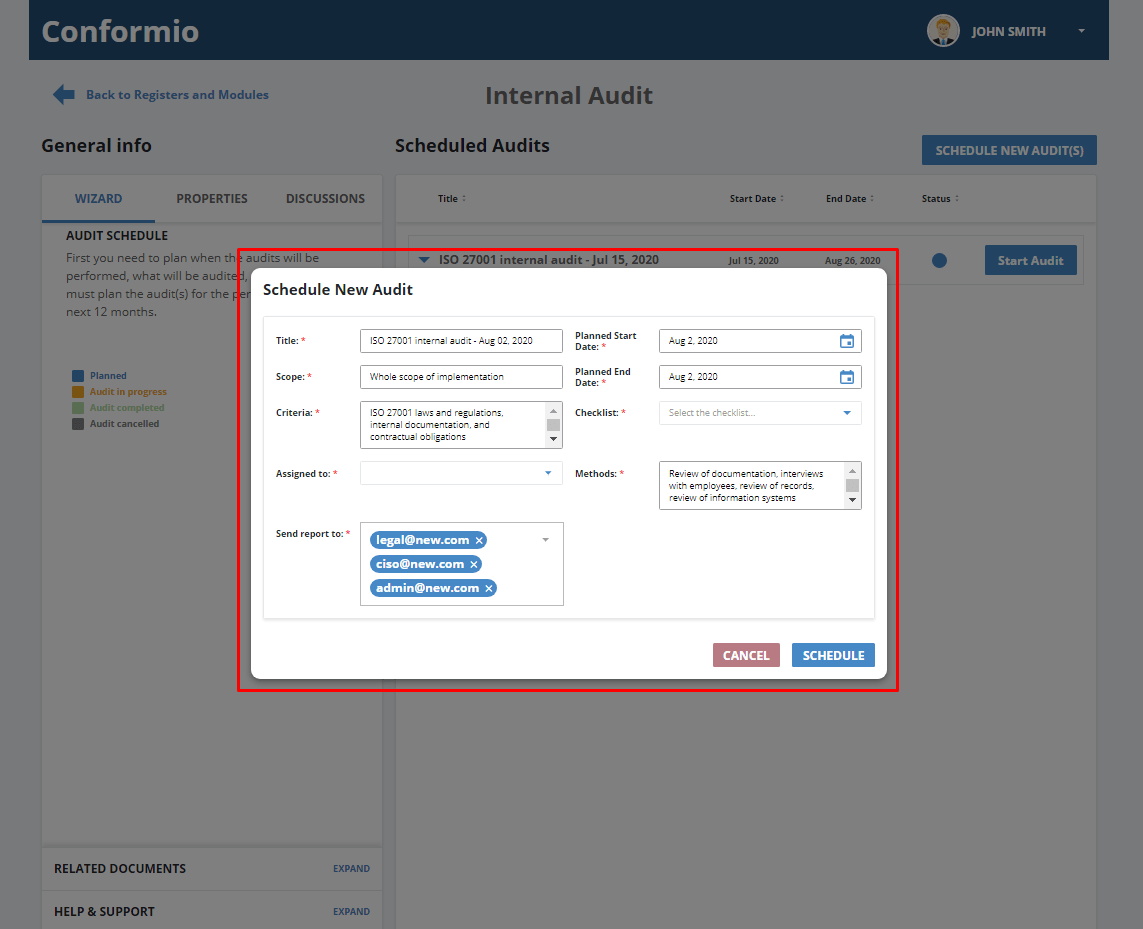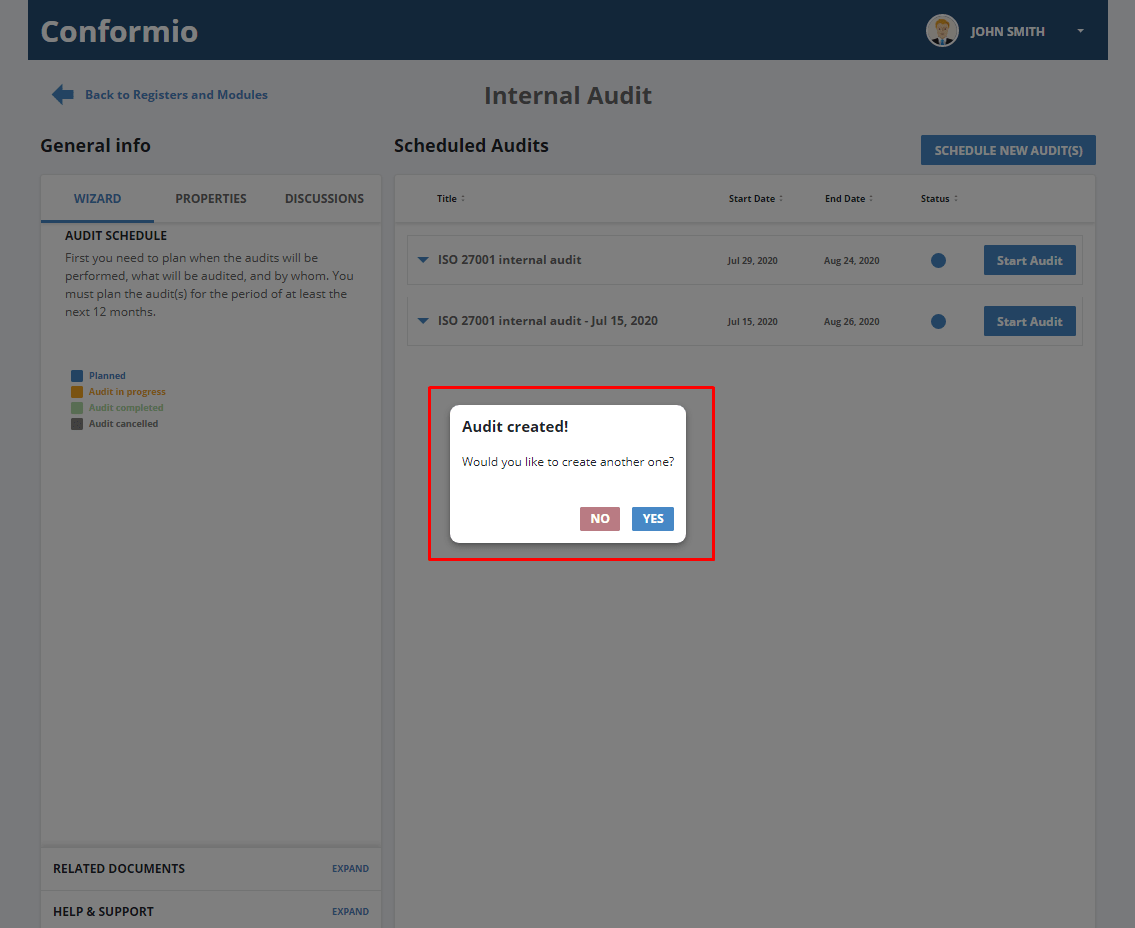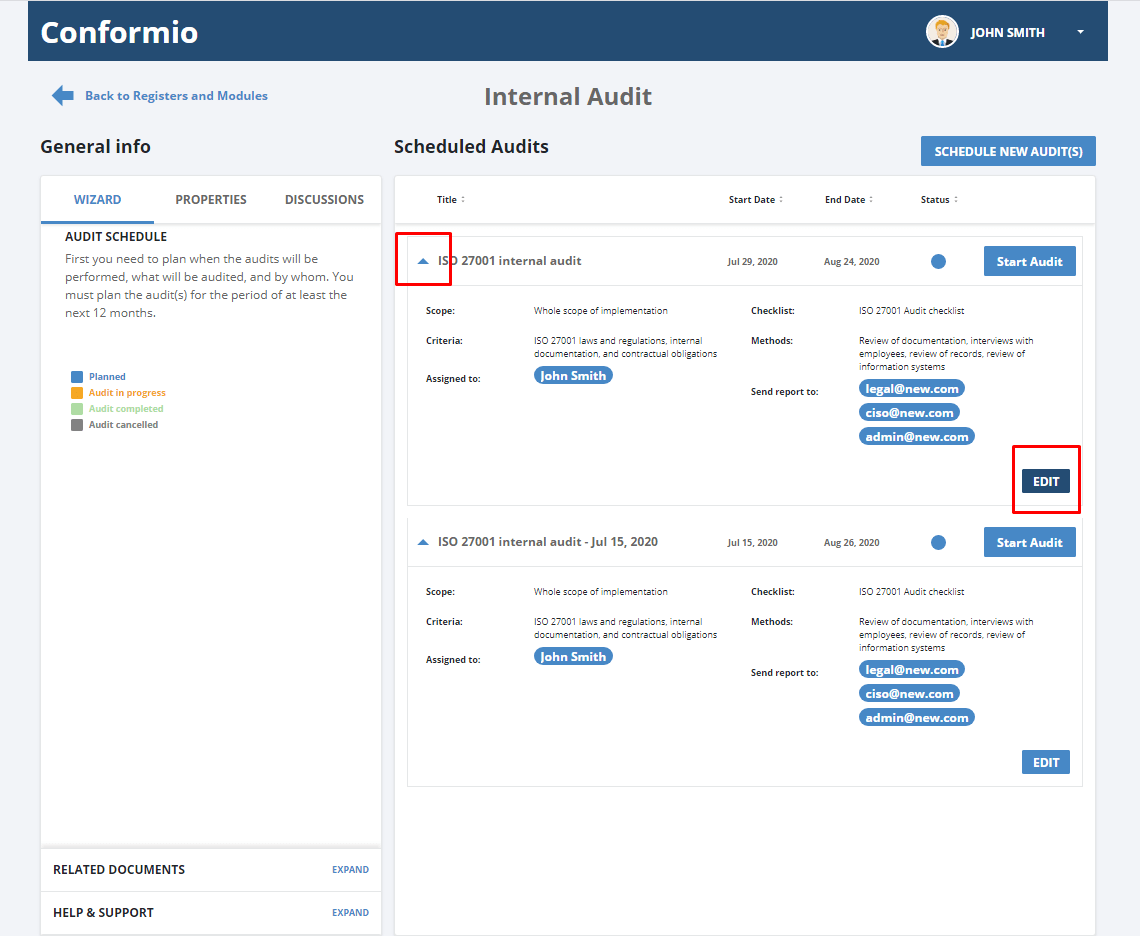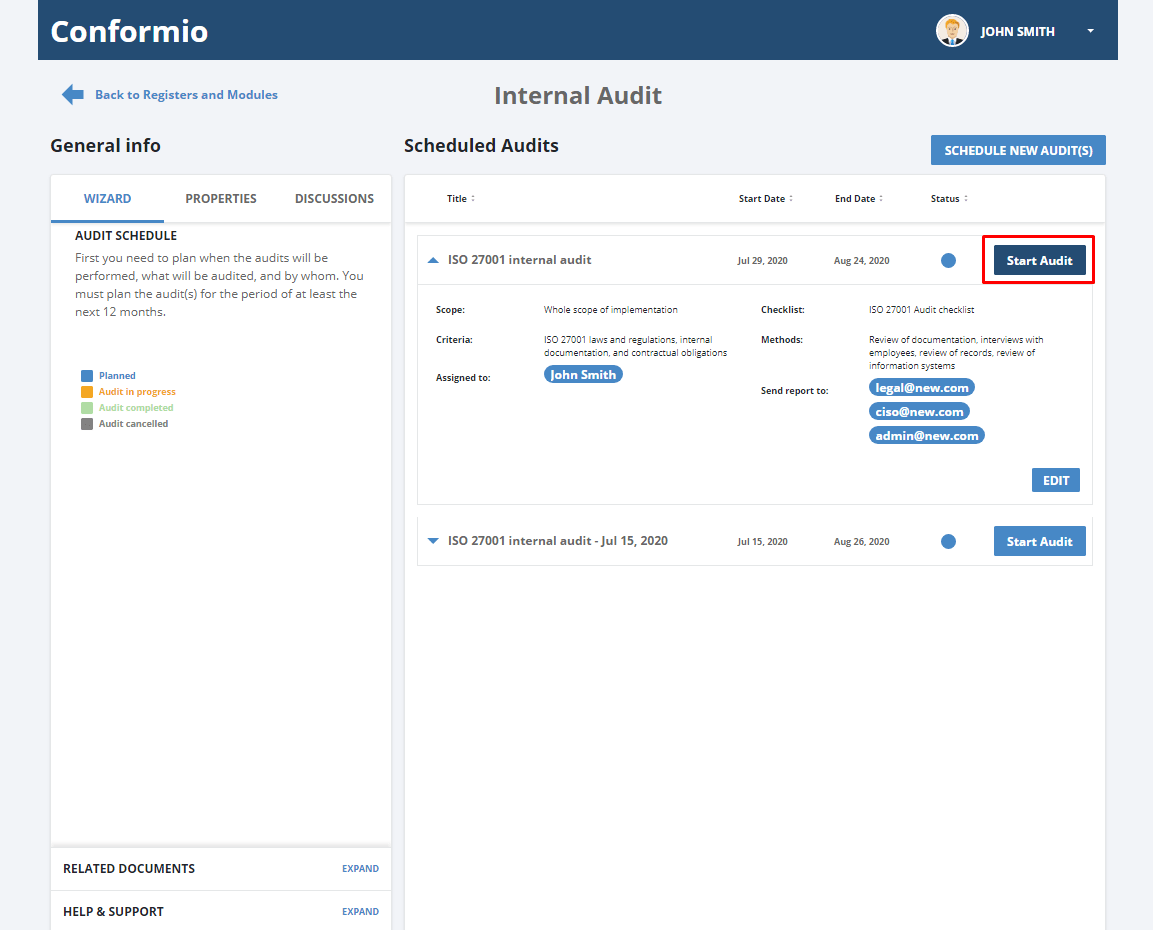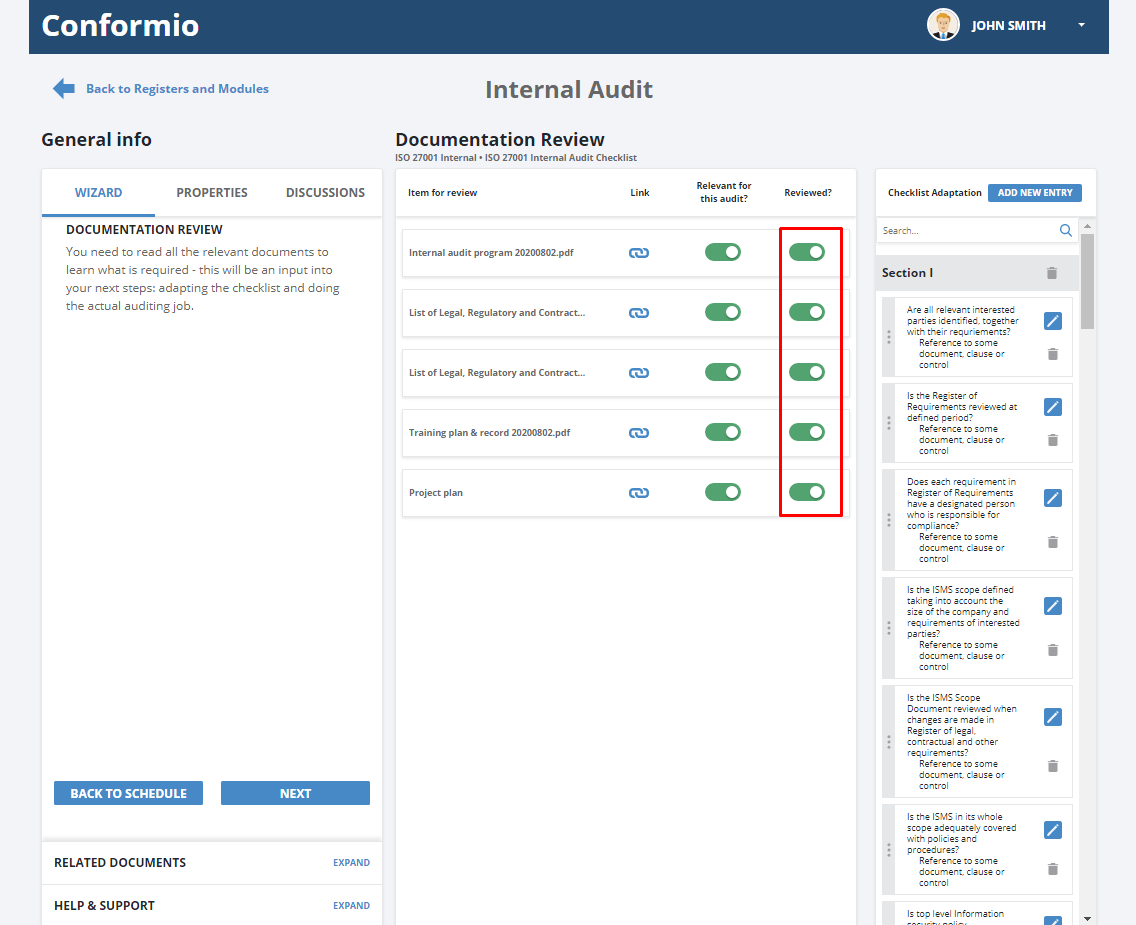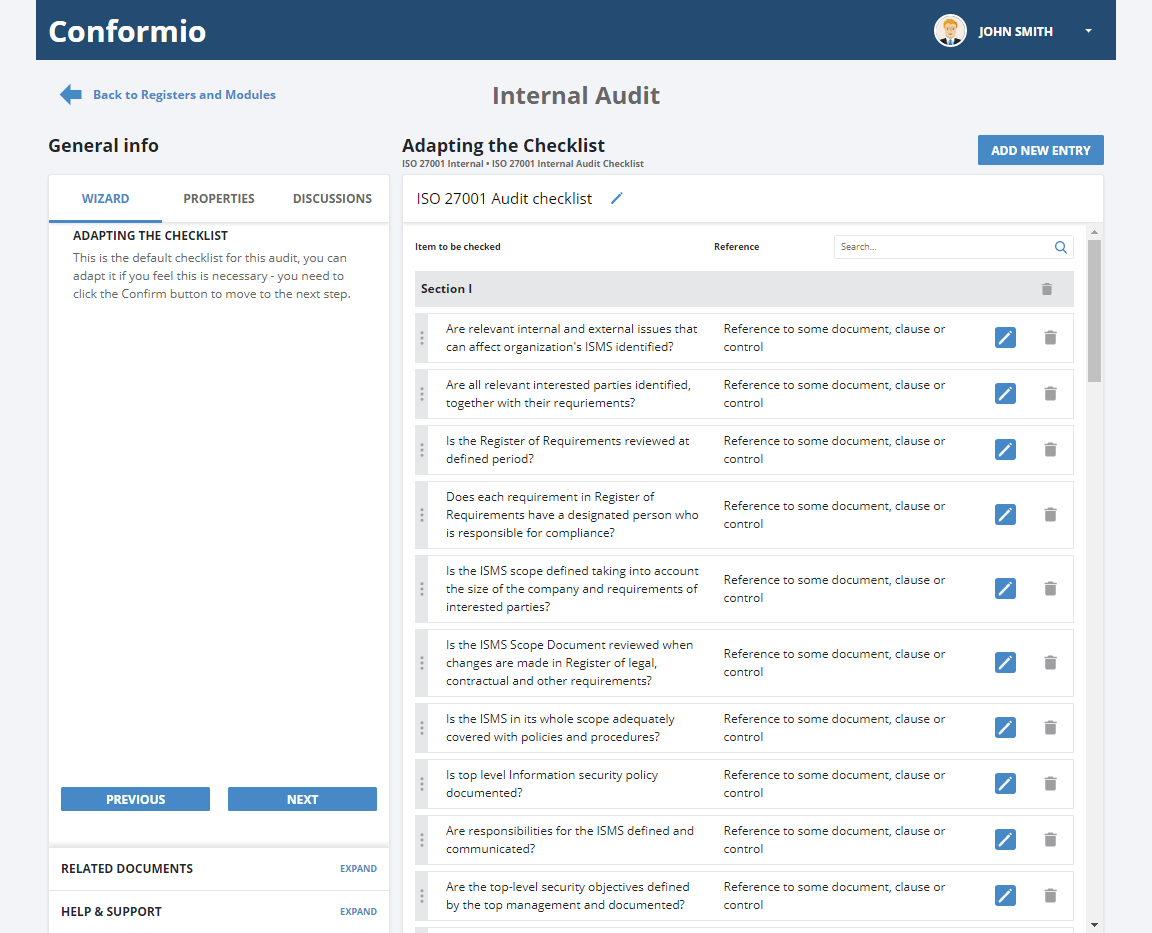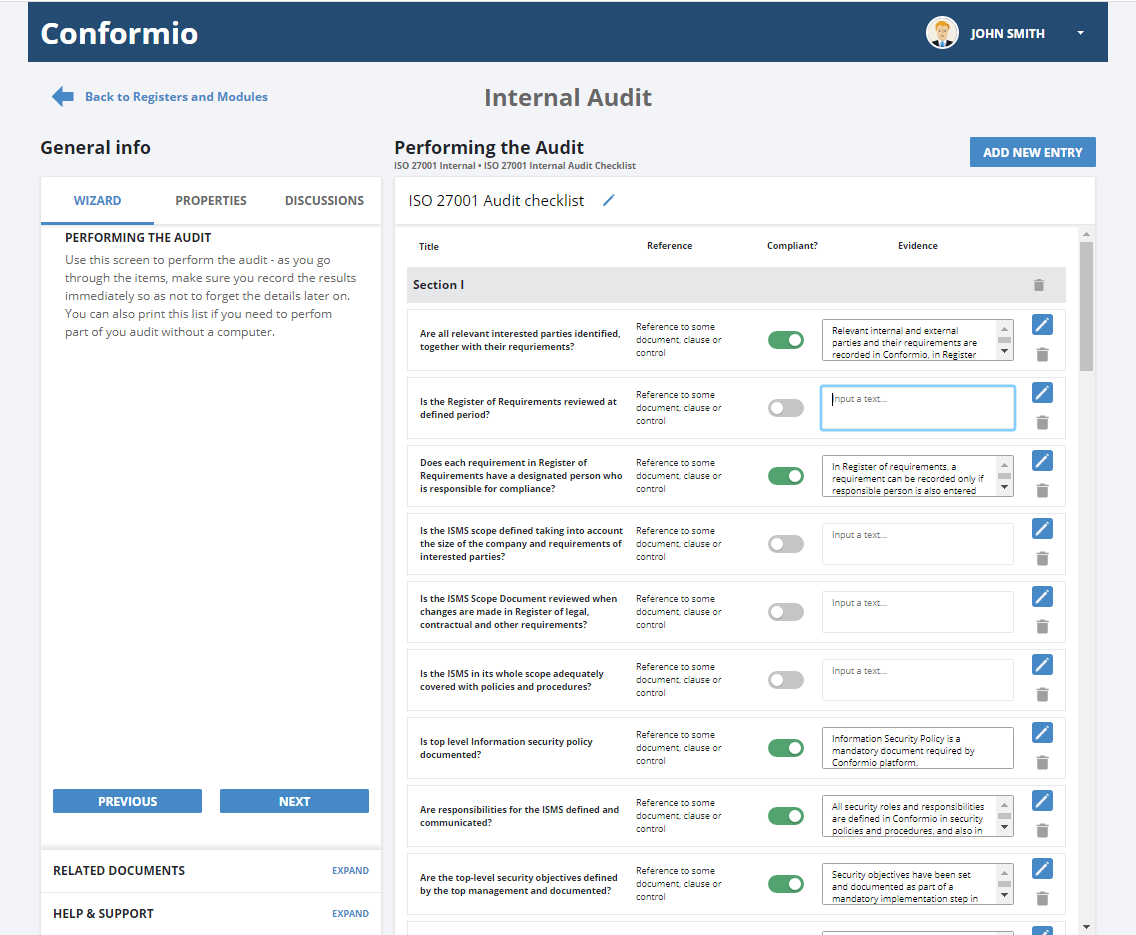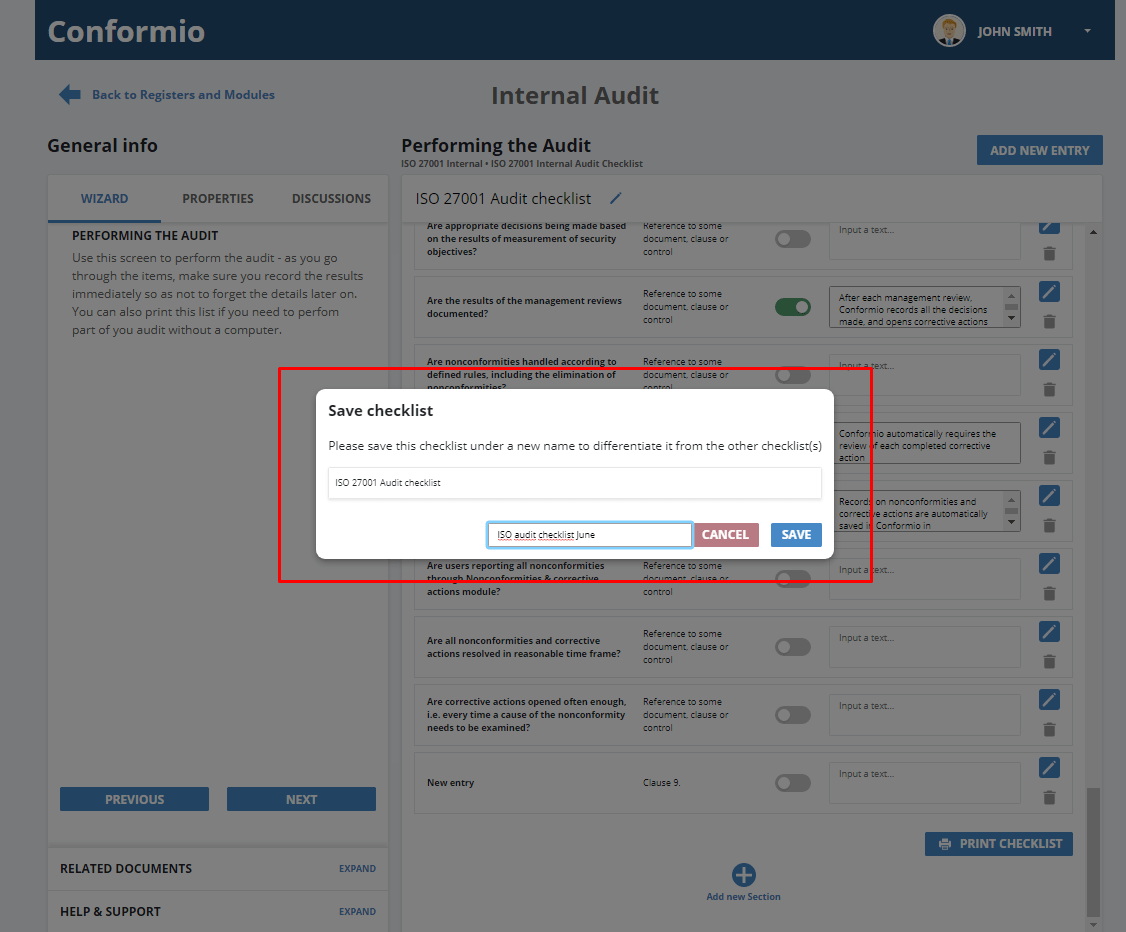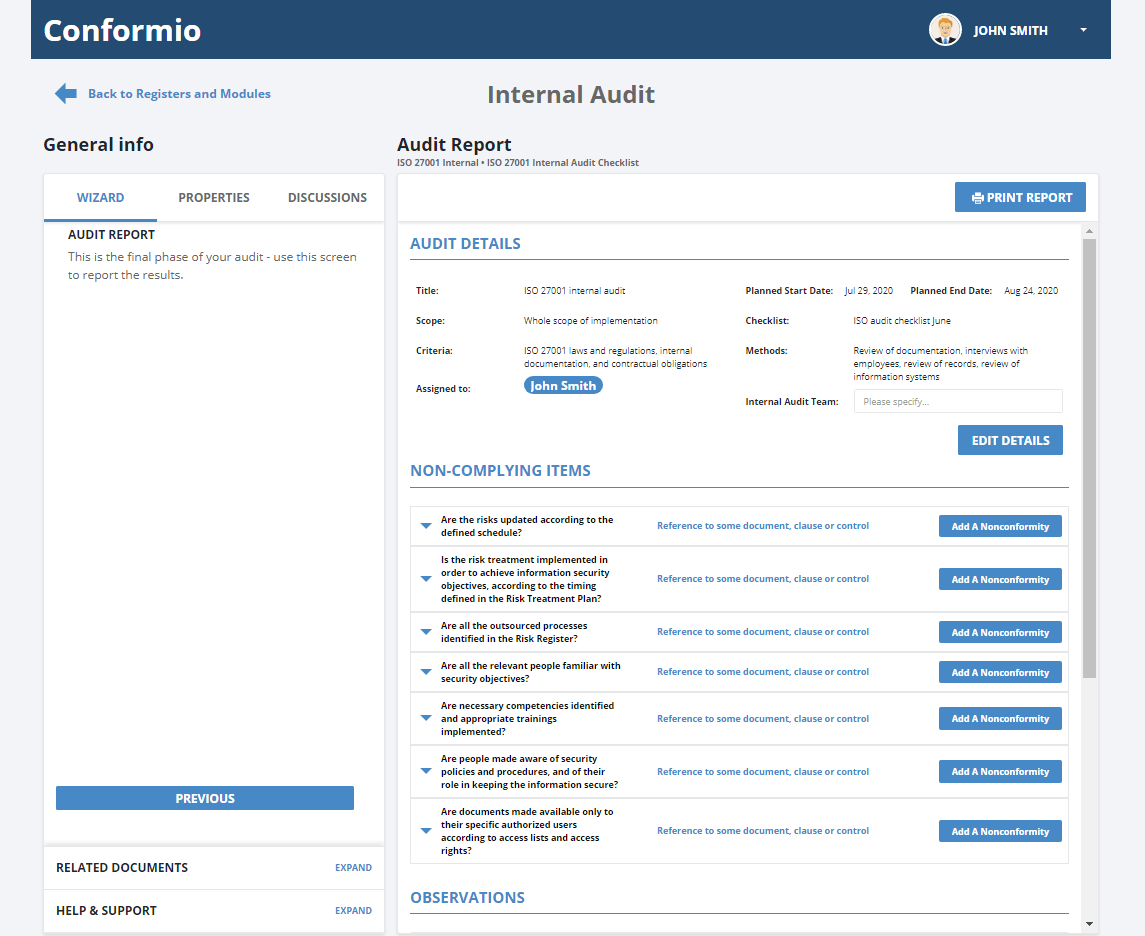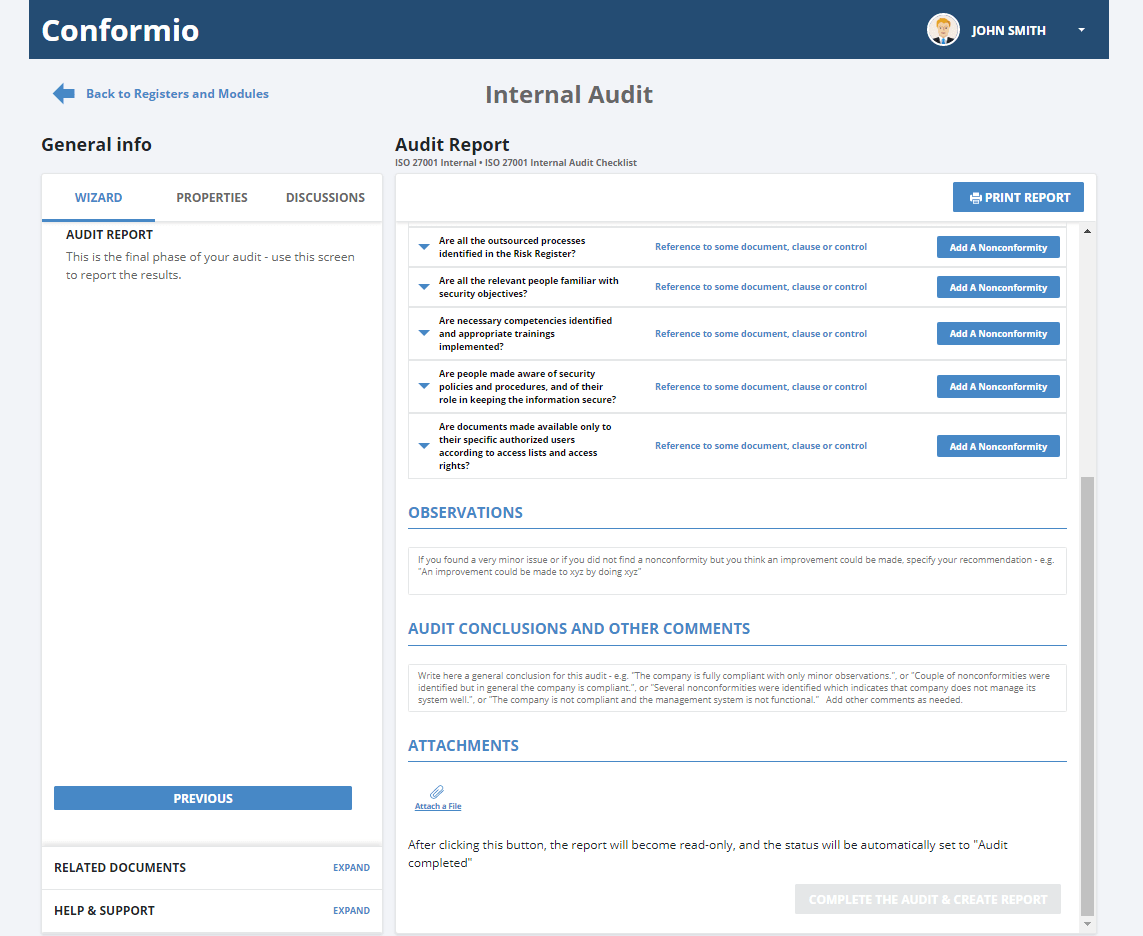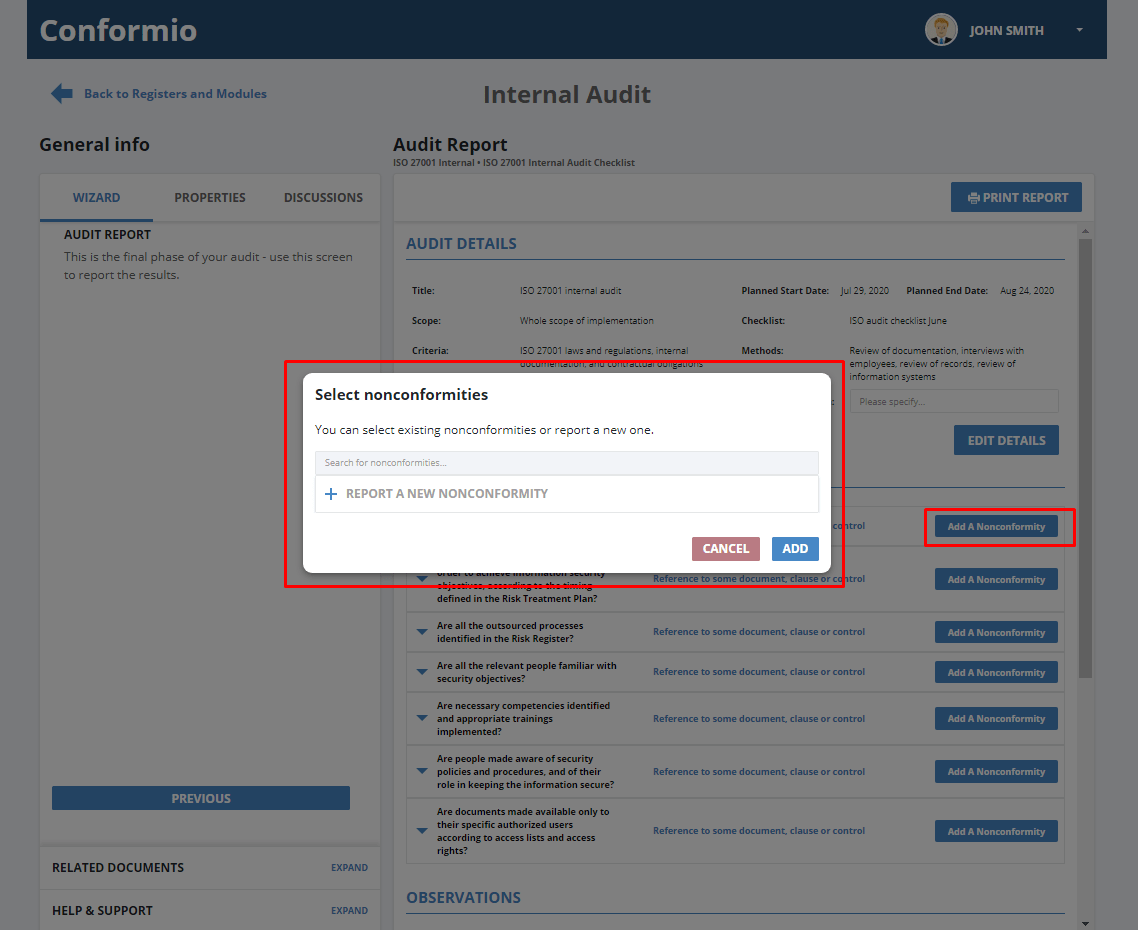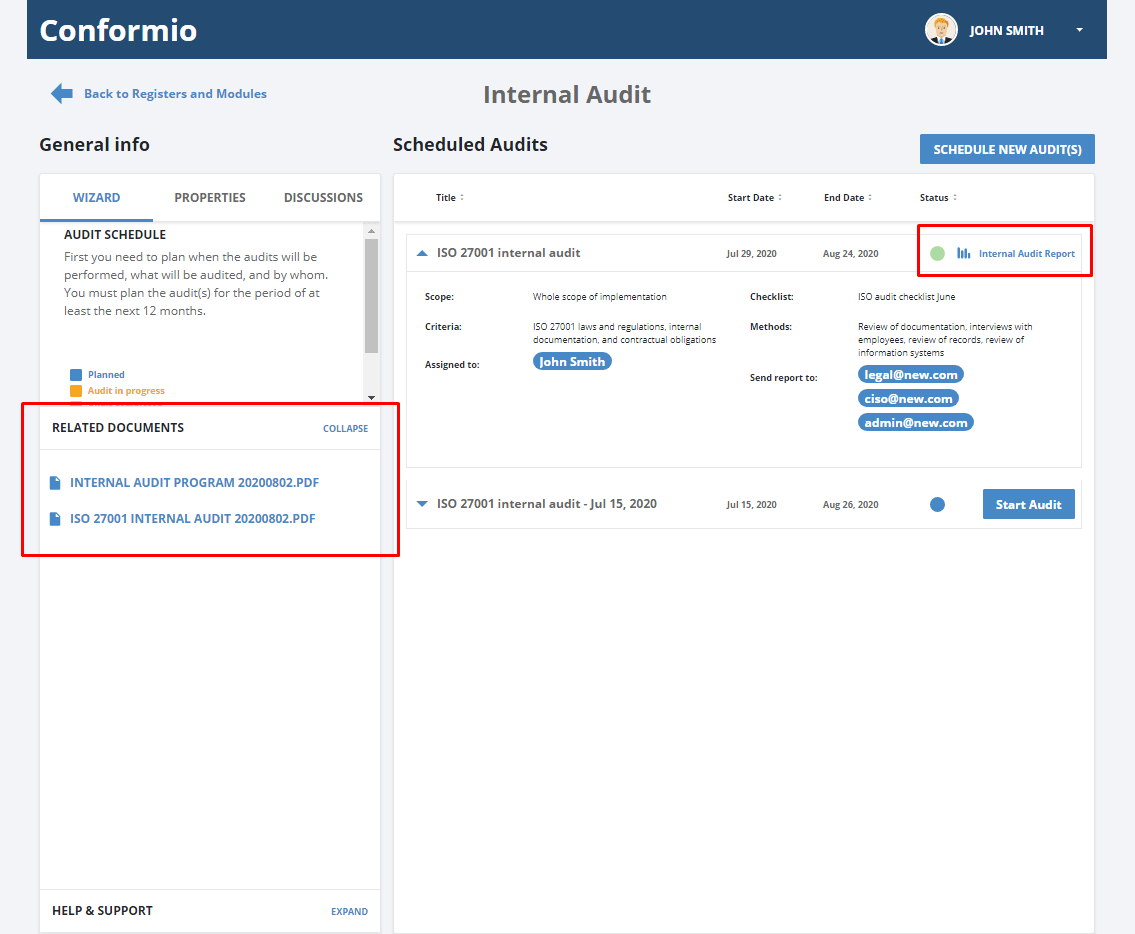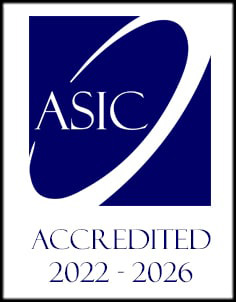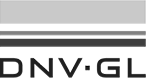- /
- /
Internal Audit module
Manage internal audits in the Internal Audit module
The Internal Audit module is located in the list of Registers and Modules in the left navigation pane of your Conformio account.
In the Internal Audits module, you can perform your internal audits. With its helpful text and tooltips, Conformio leads you every step of the way to effectively and thoroughly perform your audits.
Managing an audit
In the upper right corner of your Internal Audits, there is a “Schedule New Audit(s)” button, which opens a form to fill out the date for the new audit.
You will notice it is already filled out, but you can edit all details and adjust them according to your needs.
Once you fill out all the details, you will notice that the system will ask you if you want to schedule another one. If the answer is “No,” Conformio creates an audit plan, which will be visible in the Related Documents section in the left sidebar.
To see the details of an audit, just expand the audit card. You can see there is also an “Edit” button where you can edit the details of the audit if necessary.
To start an audit you need to perform, just click on the “Start Audit” button of the audit.
Documentation review – first step for your audit
In the left sidebar, you will see the wizard that will lead you through performing your audit. By clicking on the “Previous” and “Next” buttons in the bottom of the wizard, you can move onto the previous or next steps in performing your audit.
Your first step in performing the audit is documentation review. Conformio suggests related documentation and you can decide which is relevant for the current audit – this will be an input into your next steps: adapting the checklist and doing the actual auditing job.
Here you need to toggle those documents that are relevant for this audit to mark them as reviewed.
Further, you can check the checklist on the right side, when reviewing the documentation, and add a new entry if necessary.
Adapting the checklist
The next step of your audit is adapting the checklist you chose when you were scheduling your audit.
There are prepared default checklists in Conformio, which you can edit, or leave as is.
Performing the audit
In the Perform Audit section, you record the results in each particular item of the checklist. Basically, you check if your organization is compliant with the items on the prepared checklist. Conformio prepared and prefilled some items in your checklist, based on the information it has about your company and your ISO 27001 compliance.
You can edit the checklist, add new entries, edit or delete existing ones, add new sections, or print the checklist if you need to take the audit offline.
If you edited sections or added a new entry in the checklist, Conformio will ask you at the end of adapting your checklist in Performing the Audit if you would like to save the checklist under the new name so you have it for later audits.
Audit Report
The Audit Report shows all of the details of the audit, its noncomplying items, observations, audit conclusions and other comments as well as attachments you upload in the audit.
You are able to edit details of the audit, and add a nonconformity to the non-complying item, or write some observations, conclusions, and comments to the audit.
When you add nonconformities to your non-complying items, the audit can be completed and the report created.
By clicking on “Complete the audit and create a report,” the report will become read-only, and the status will be automatically set to “Audit completed.”
Conformio automatically creates the Internal Audit Report and Internal Audit Program, and these are saved in the “Documents” section in your Conformio account, as well as in the Related Documents section of the Internal Audits module.
If you need any assistance in managing your audit, let us know at: support@advisera.com