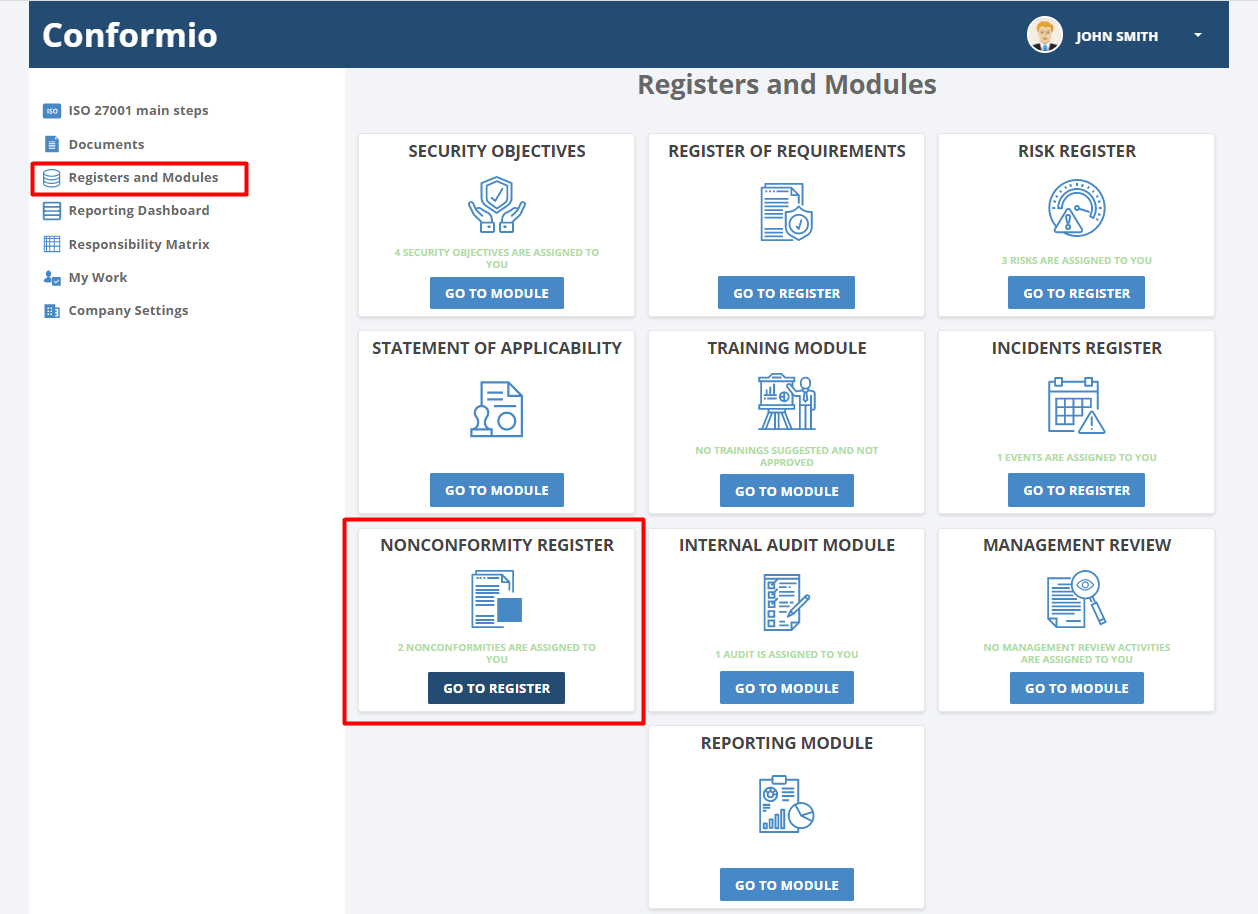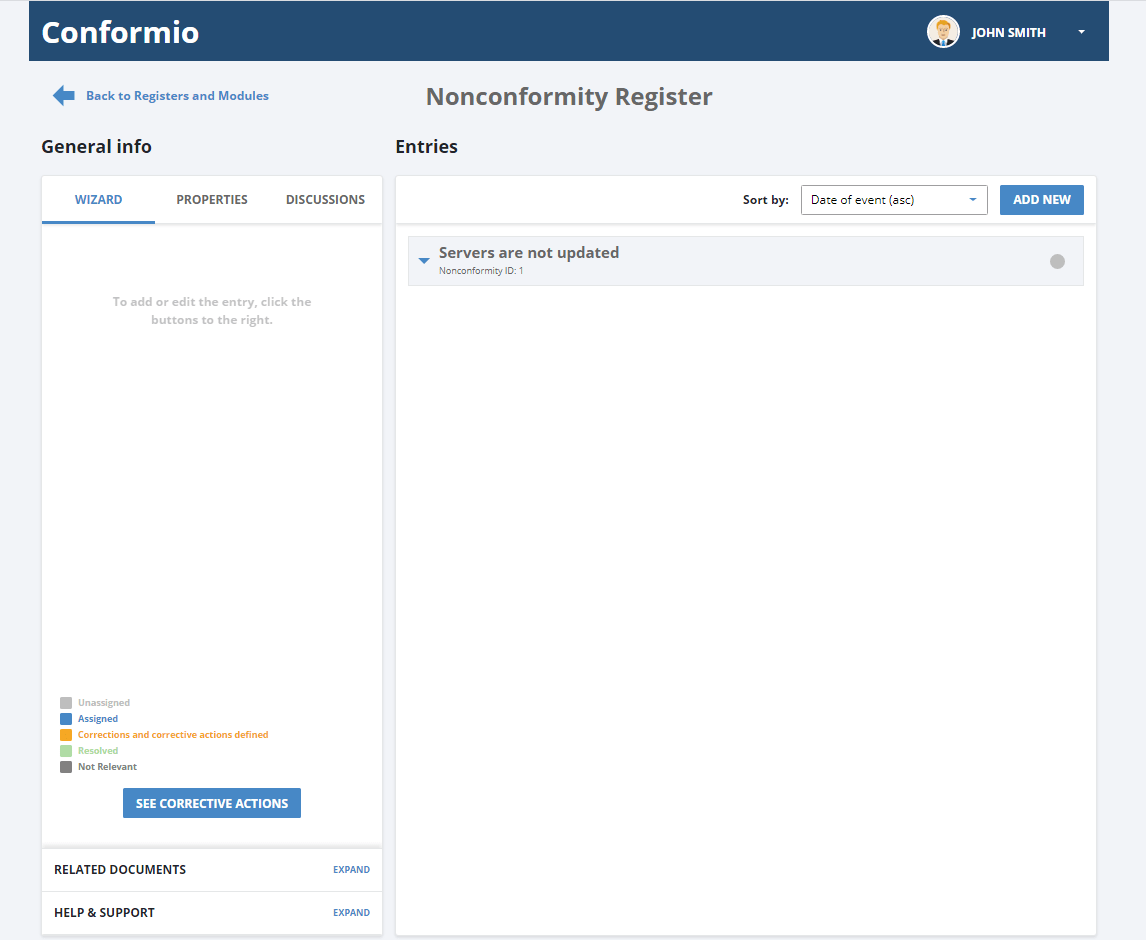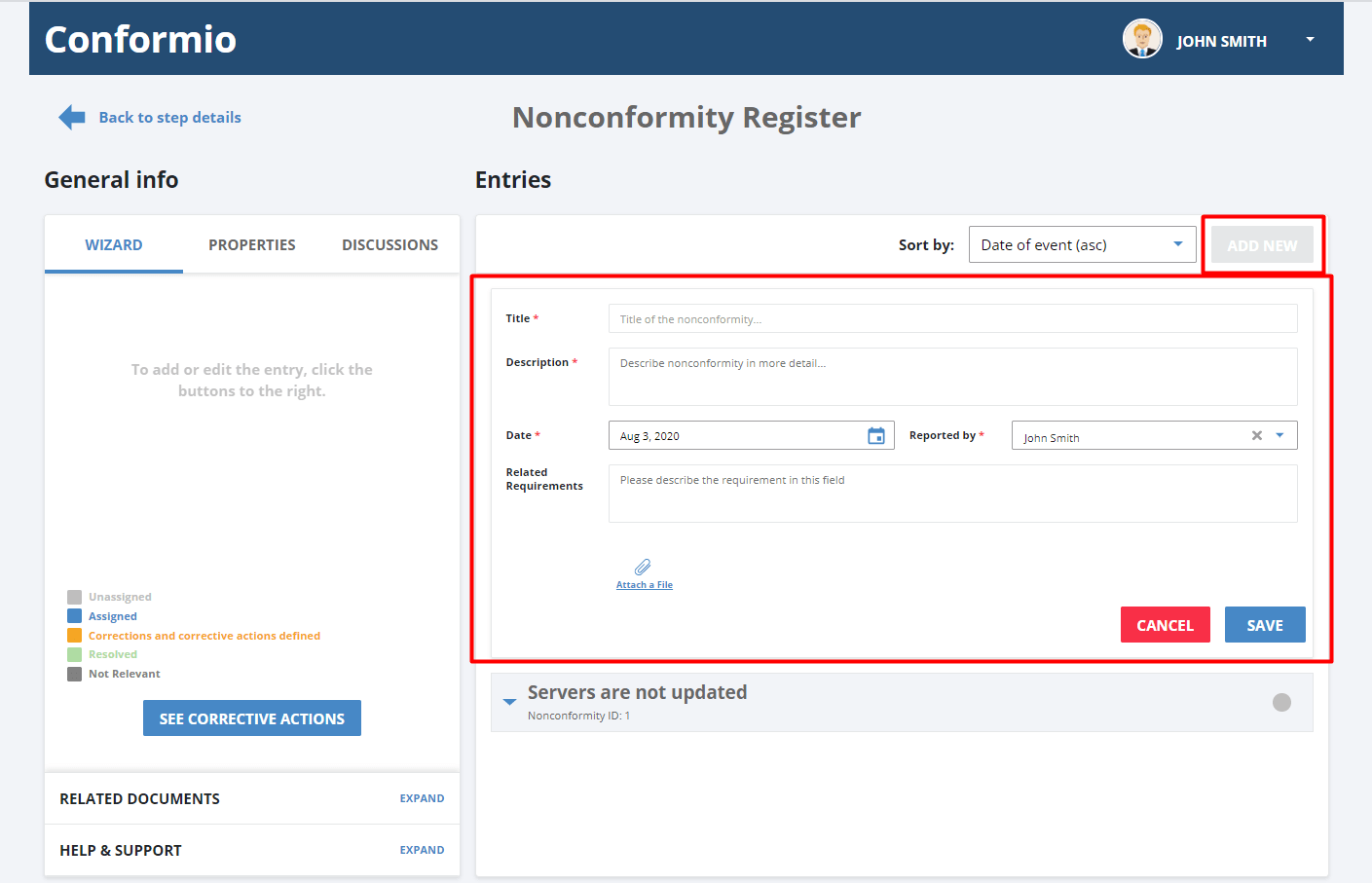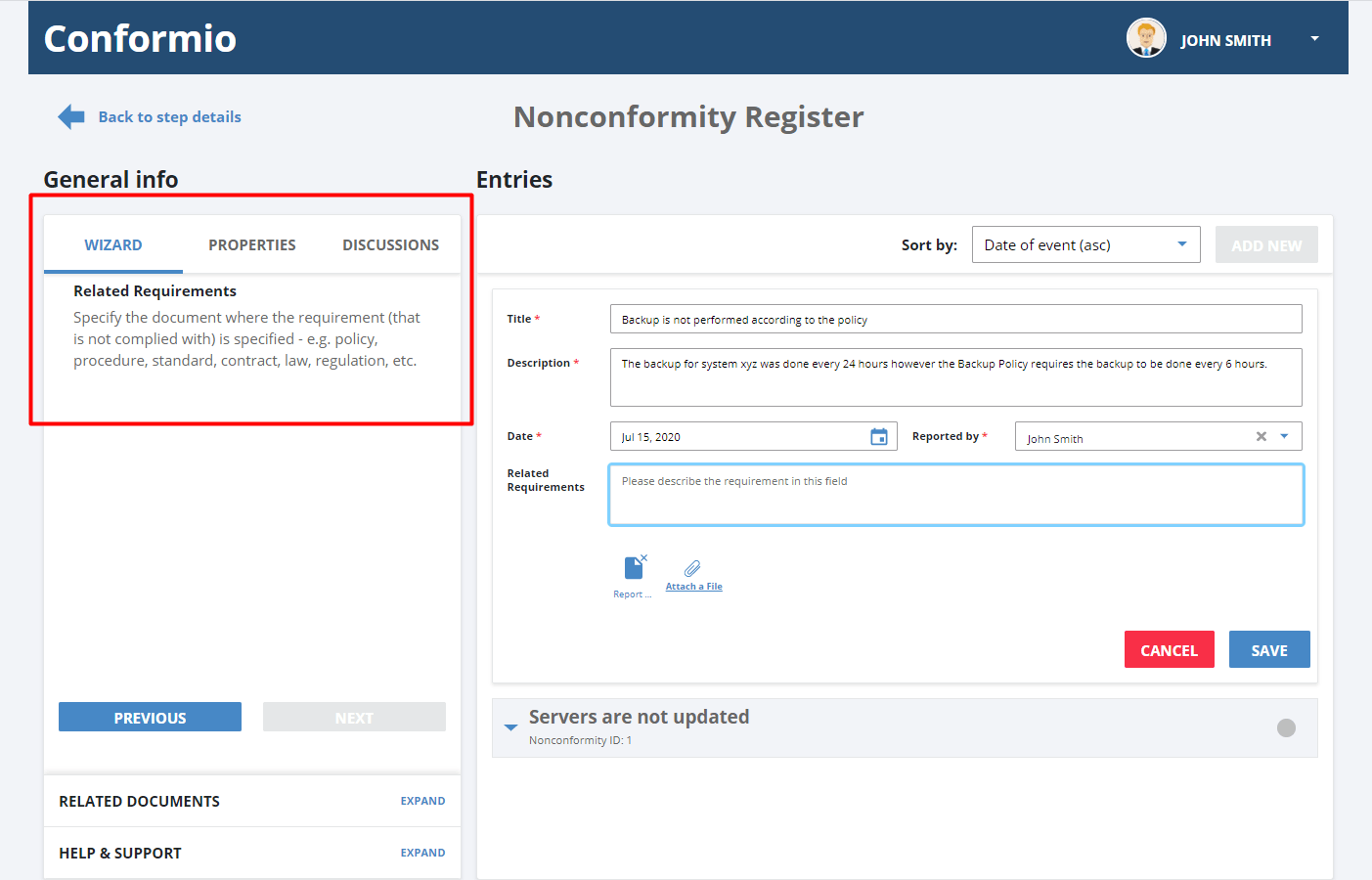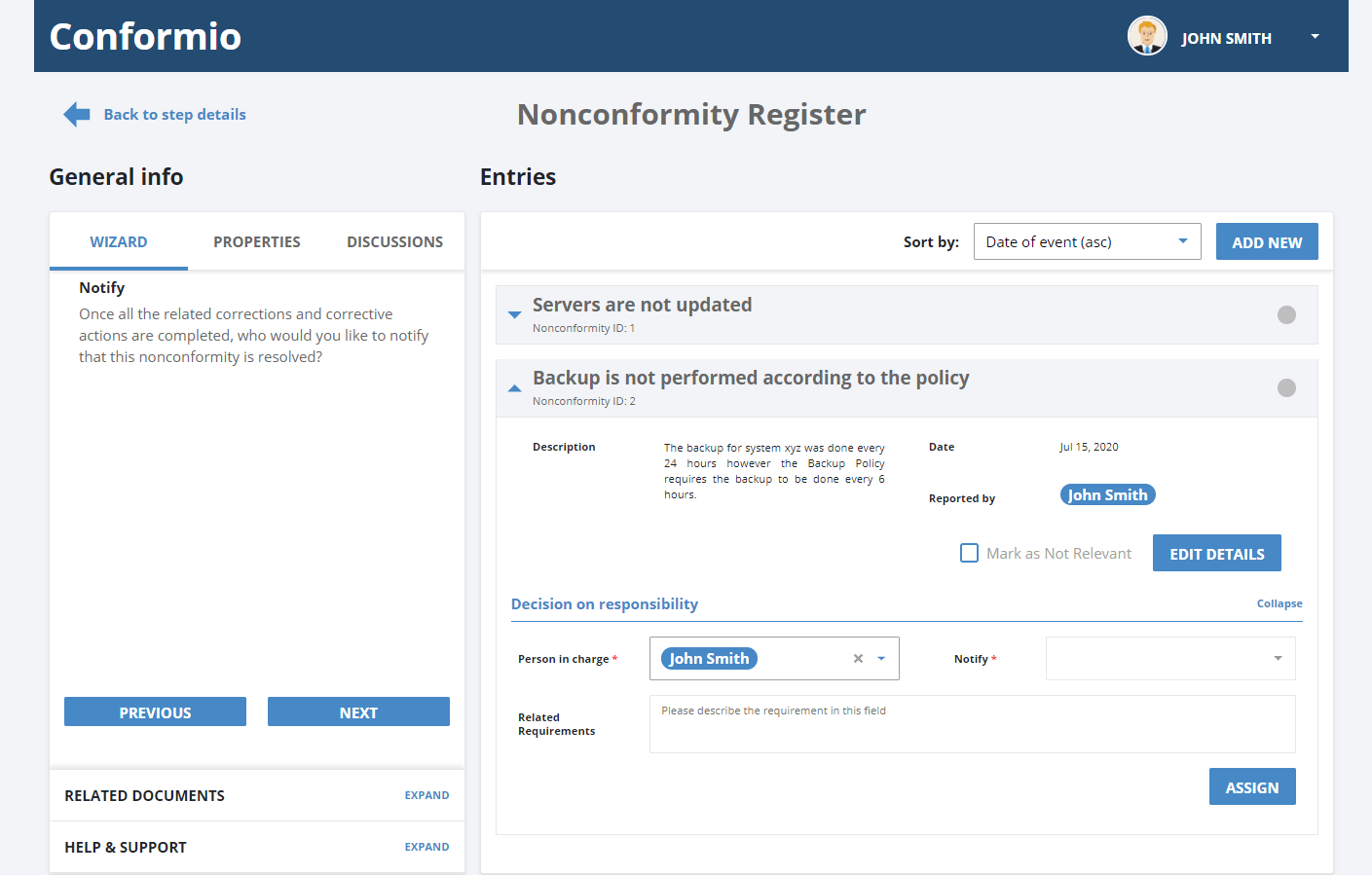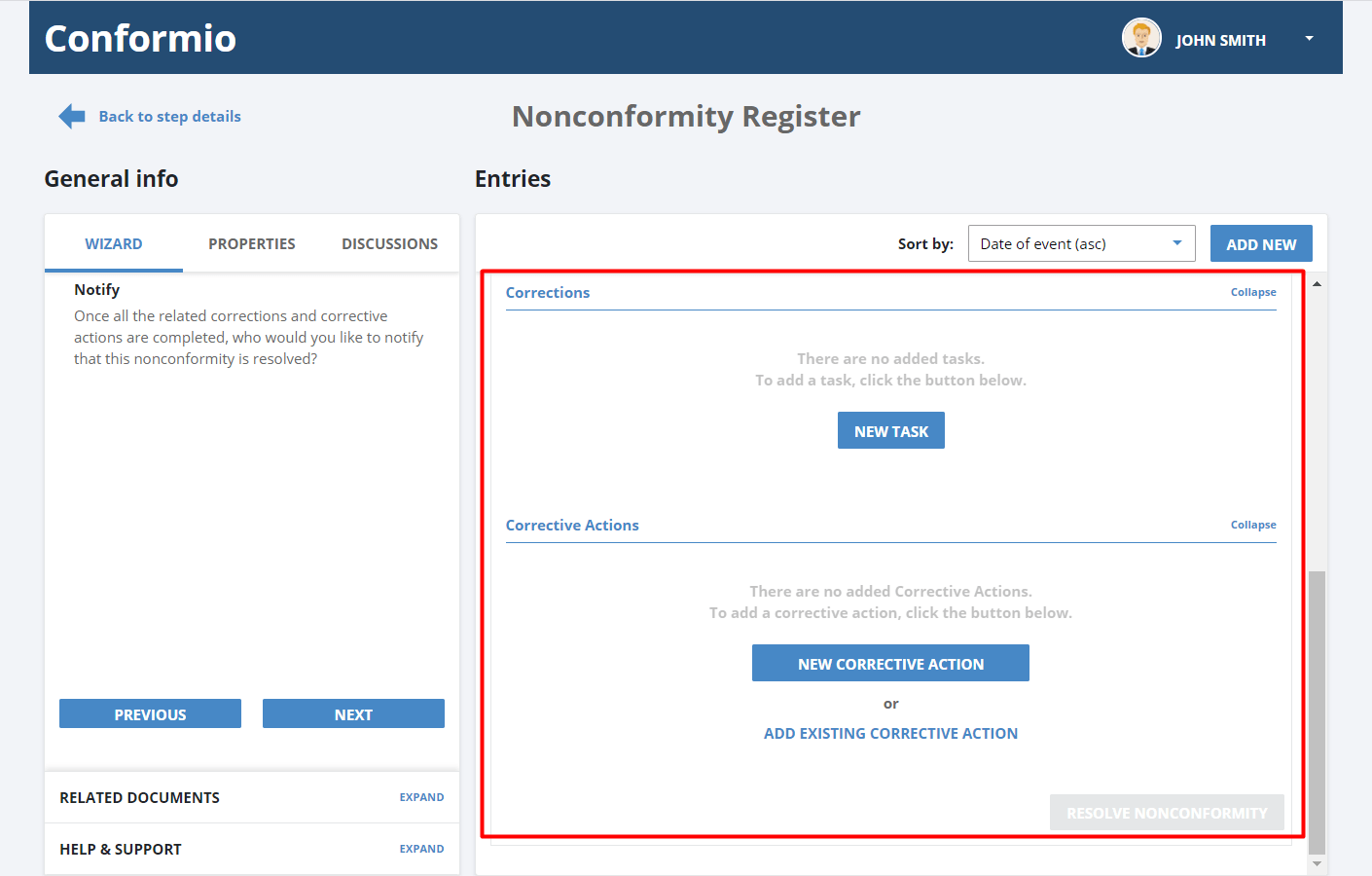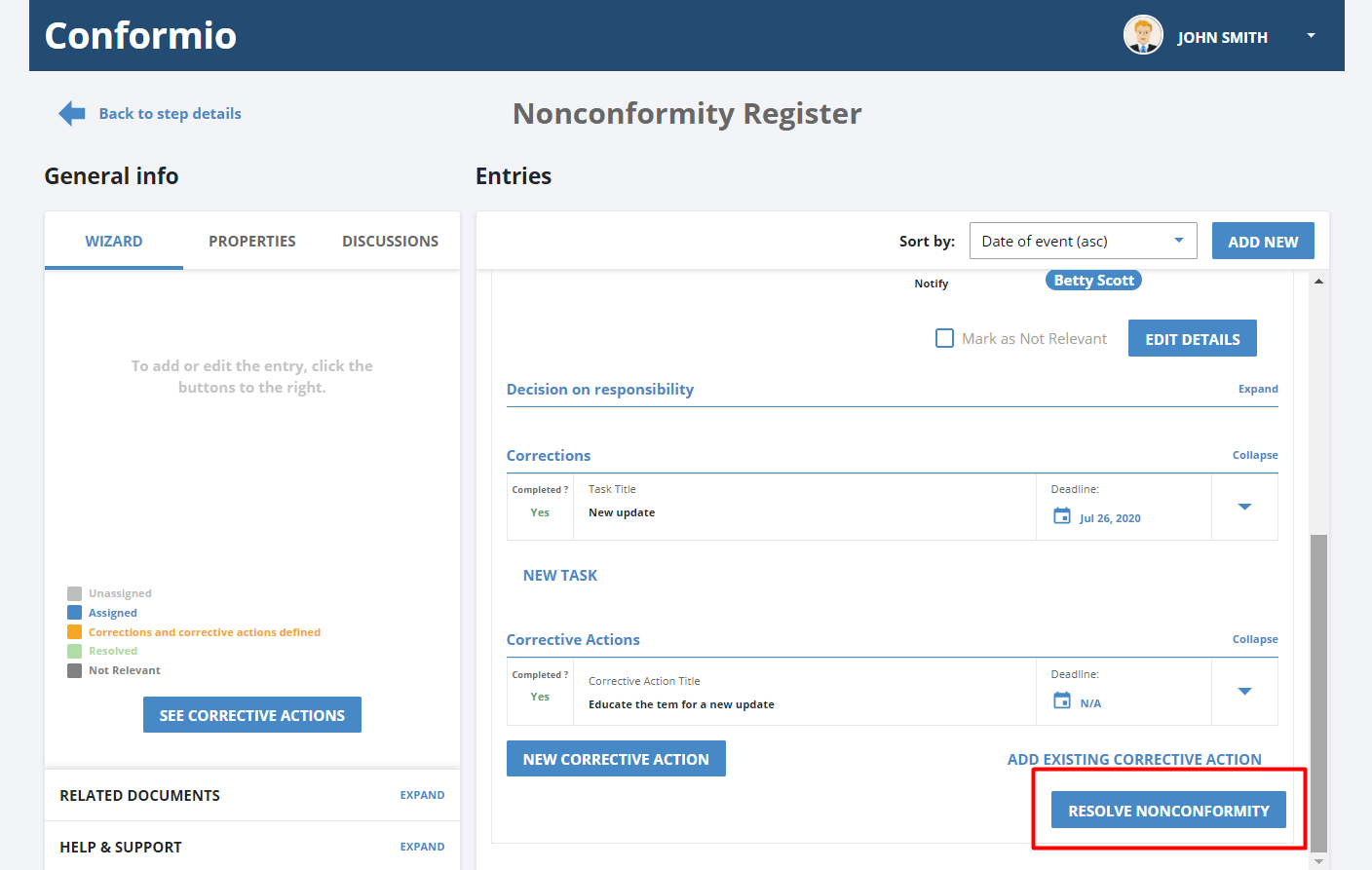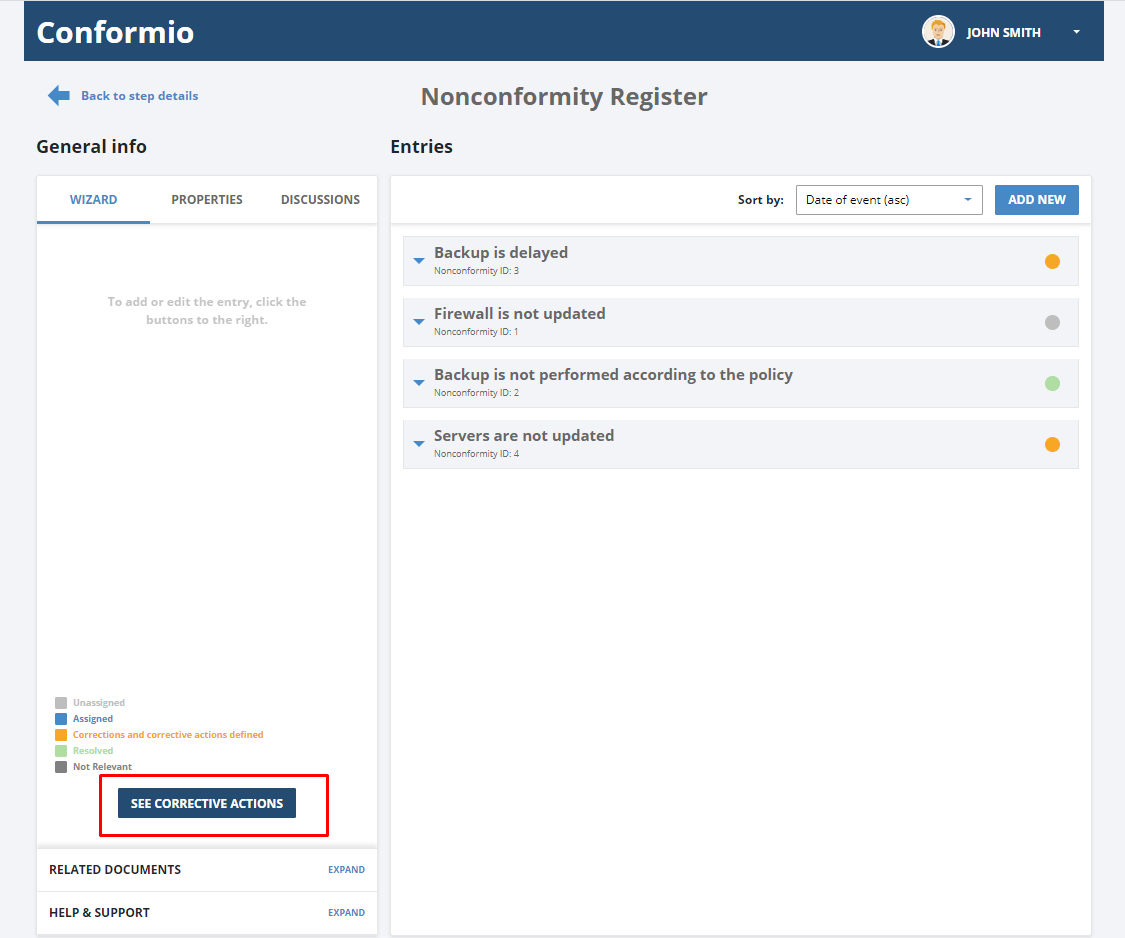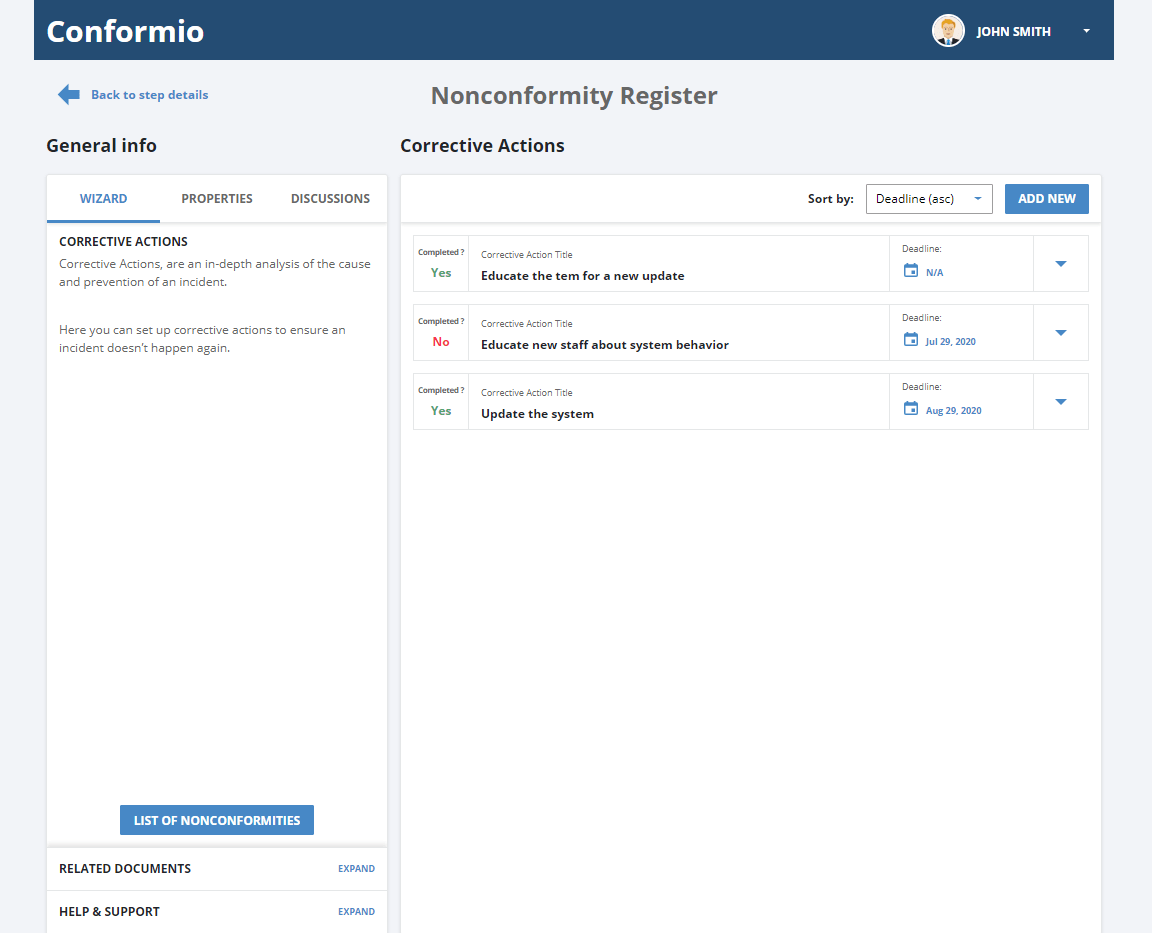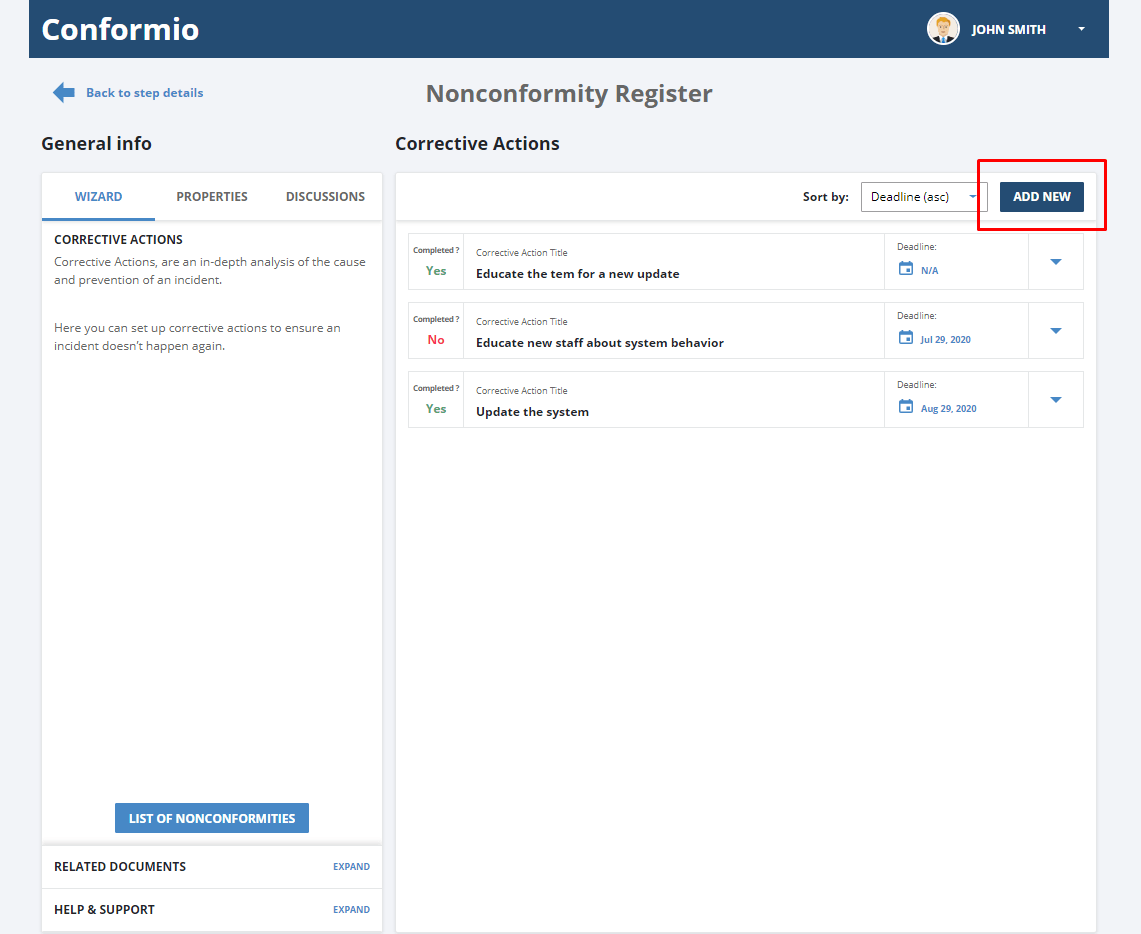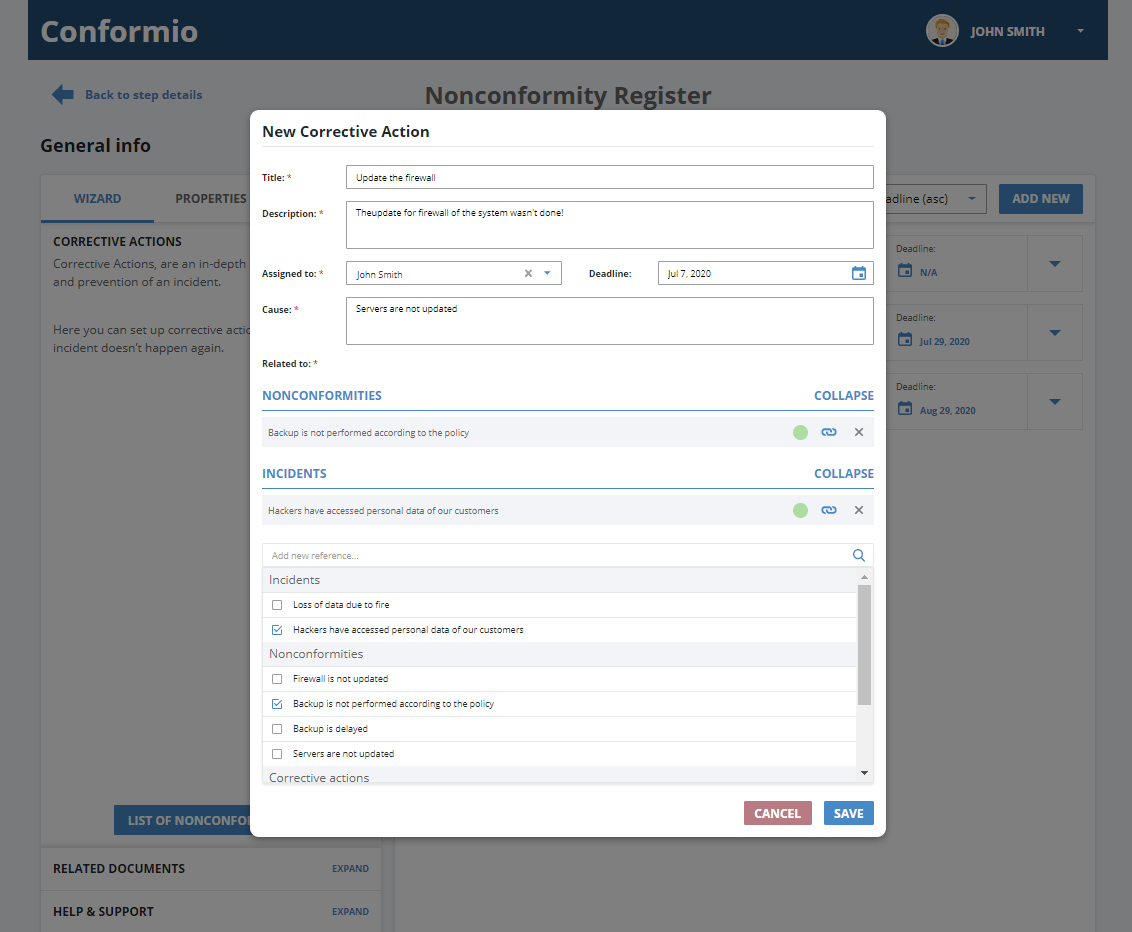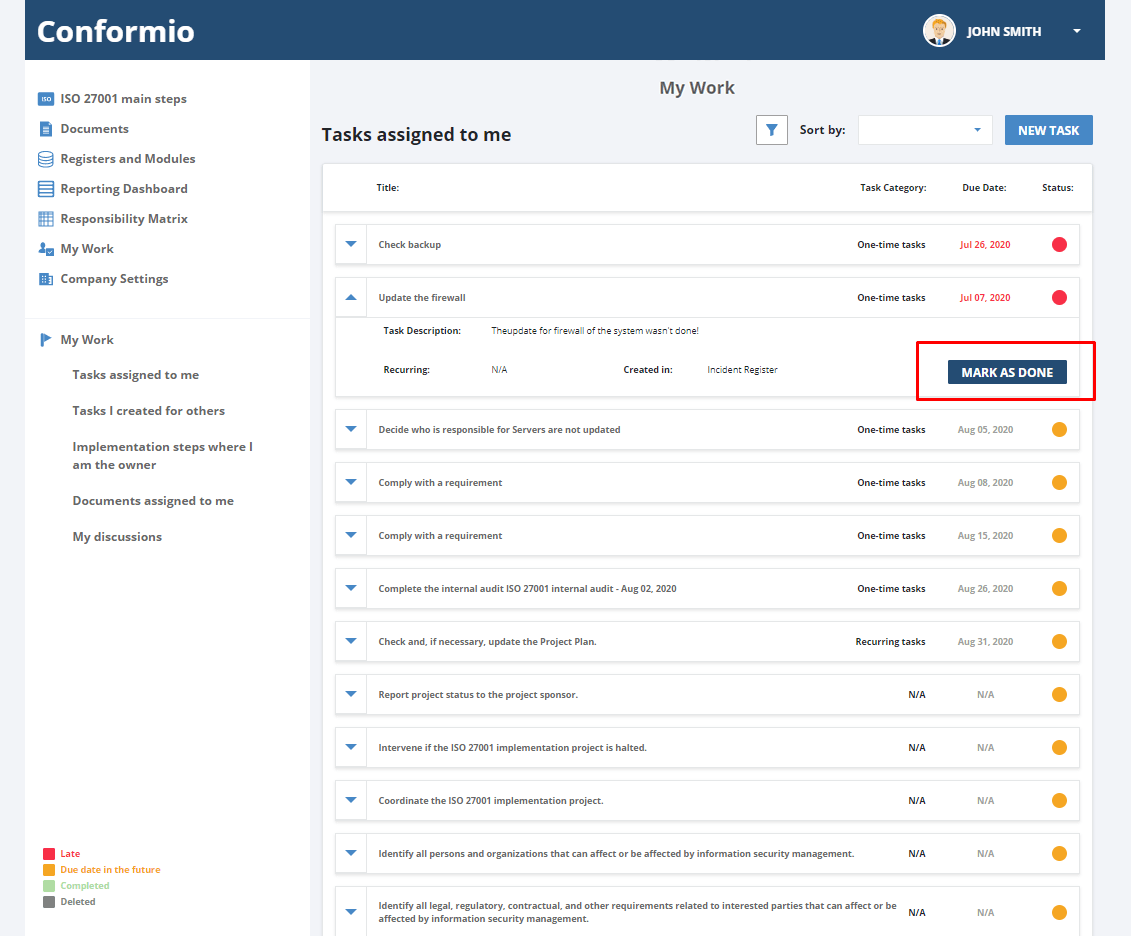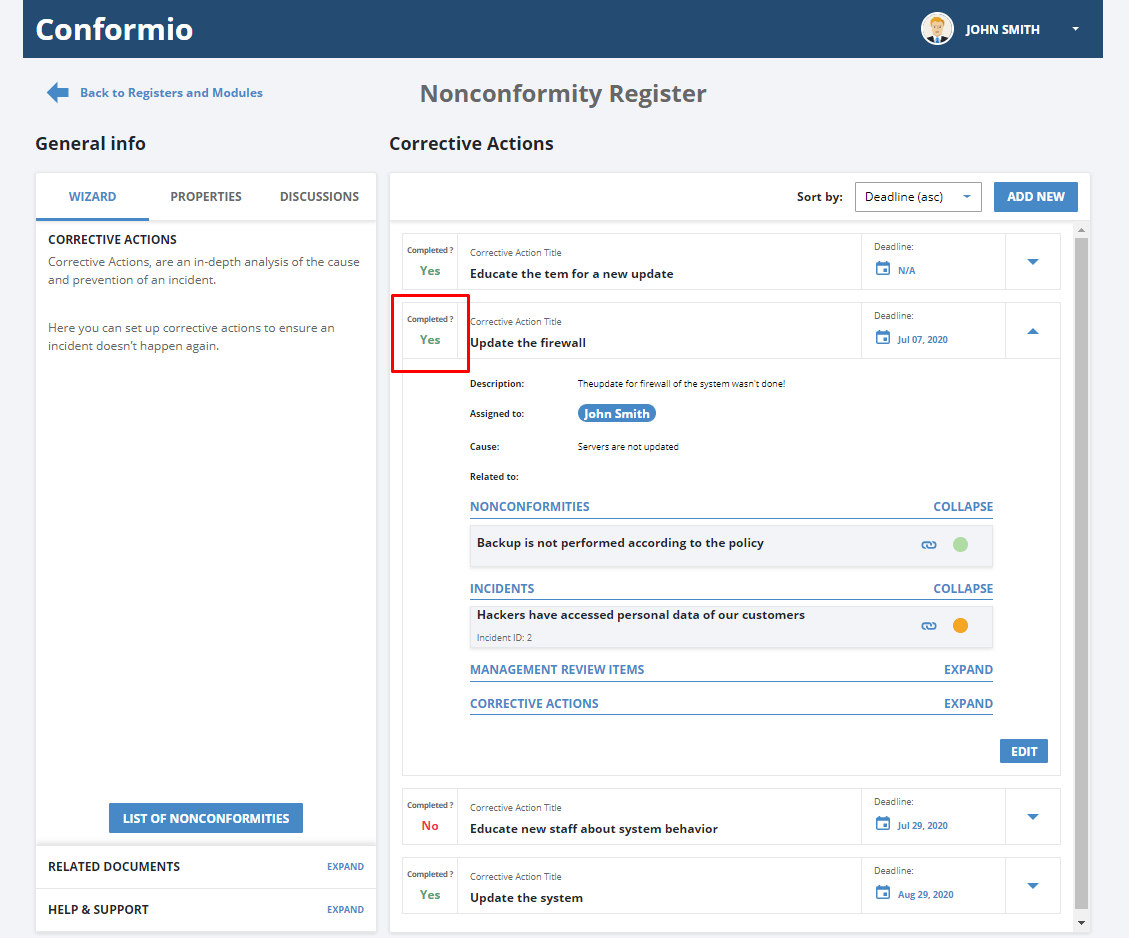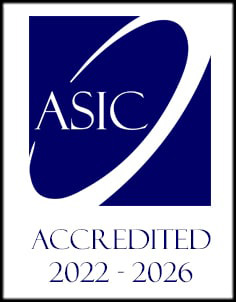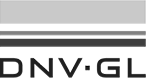- /
- /
Nonconformities and Corrective Actions Register
To access the Nonconformities and Corrective Actions module in Conformio, enter the Registers and Modules section in the left navigation pane in the Conformio account.
Managing nonconformities
To add a new nonconformity, the “Add New” button is in the upper right corner. Upon clicking, you can fill in the details for a new nonconformity.
You can see that the Conformio Register wizard in the left sidebar leads you through the filling in the details of the nonconformity.
In the Conformio Nonconformity and Corrective Actions section, you can also manage responsibilities for each nonconformity or corrective action. You can define tasks for corrections and corrective actions that will help you in resolving the incident you encountered.
In the Responsibilities section, you can define the person in charge, who needs to be notified of this nonconformity, and its progress toward resolution, as well as related requirements.
After clicking the Assign button, the Corrections and Corrective Actions sections open up.
You can add and edit tasks necessary for resolving the nonconformity, as well as corrective actions. Of course, this can be done from the Nonconformities module itself. Just click on the “New Task” or “New Corrective Action” buttons and the form will pop up.
When these tasks and corrective actions are added and completed by the assignees, the “Resolve Nonconformity” button can be clicked.
Managing corrective actions
In the bottom right corner of the Nonconformity Register, you can find the “See Corrective Actions” button. Clicking on it will show the list of corrective actions.
Here you can add new corrective actions and manage, edit, or delete existing ones.
To add a corrective action, click on the “Add New” button in the upper right corner, and a form will pop up.
Once you add the details of the corrective action and click Save, the corrective action will be saved in Conformio and the responsible person for the corrective action will be notified.
When the responsible person marks the corrective action task as done, the corrective action will have a completed status.
This corrective action will stay in Conformio and, whether it is completed or not, you can connect it with other items – incidents, nonconformities, risks, etc. in other register and modules.
If you have trouble managing your nonconformities and corrective actions, don’t hesitate to contact us at: support@advisera.com