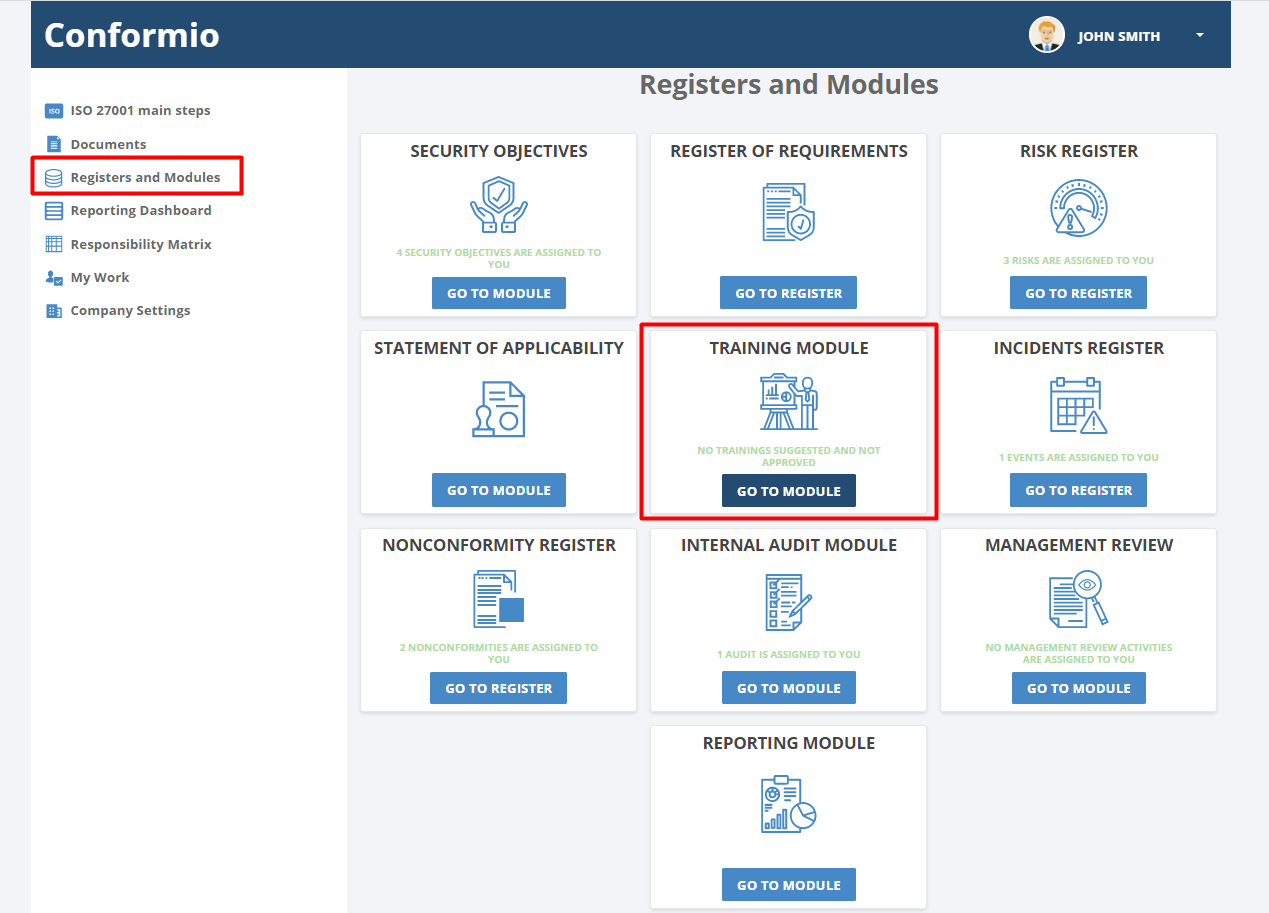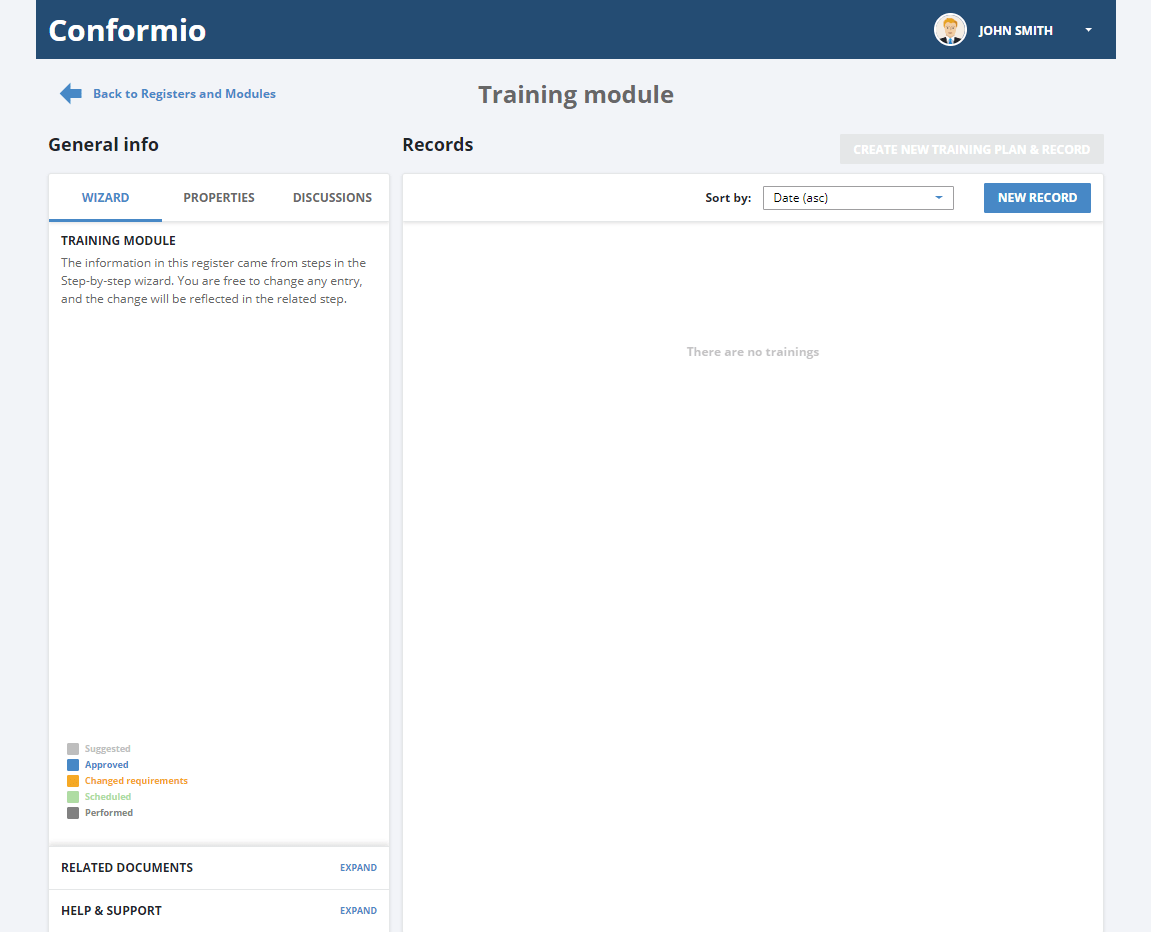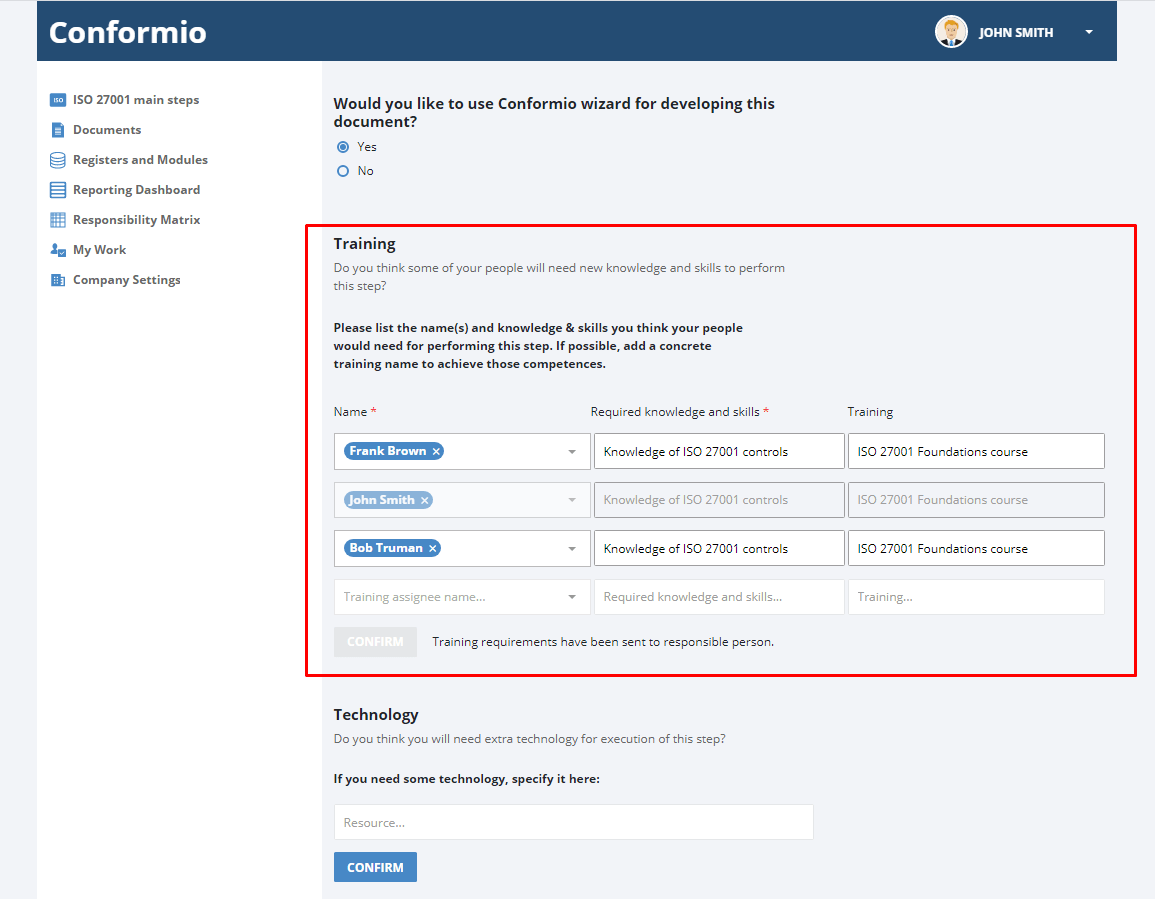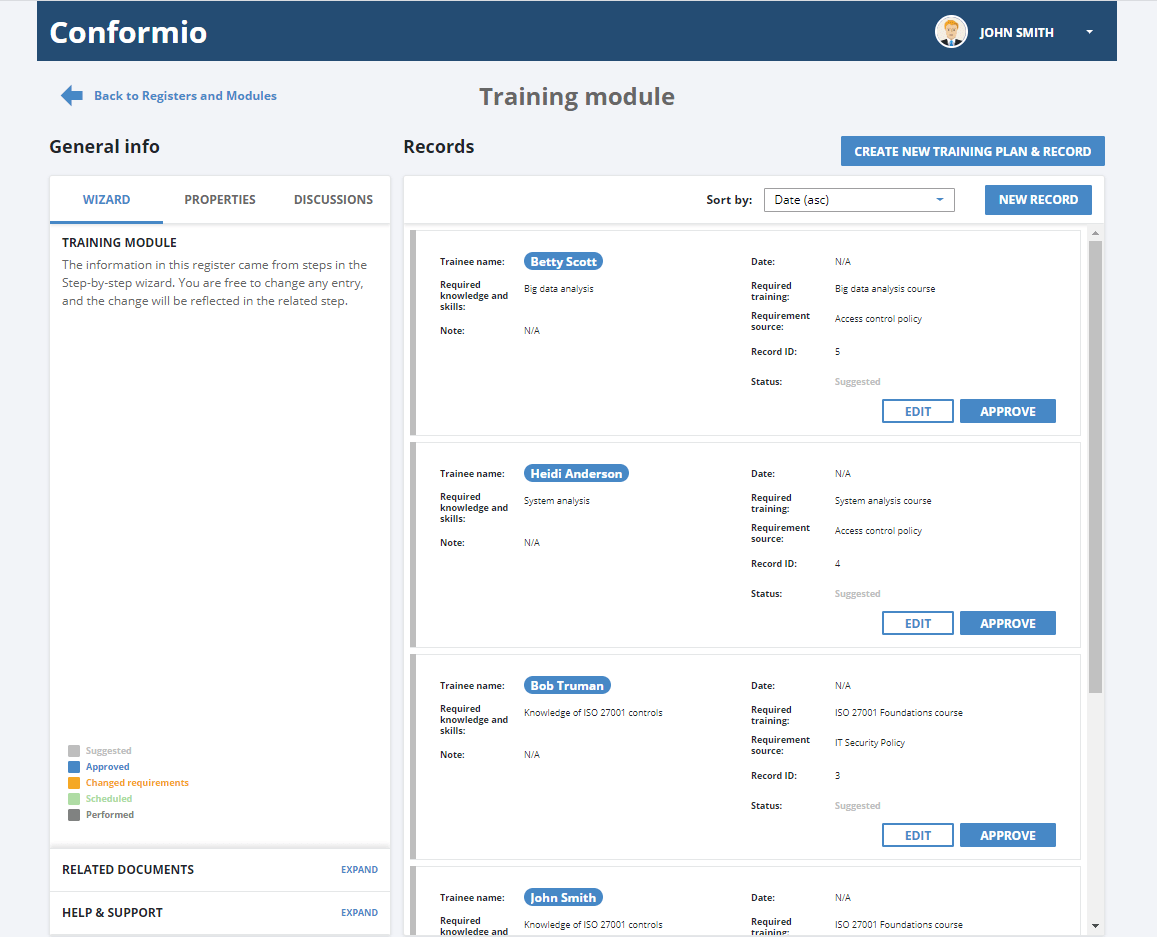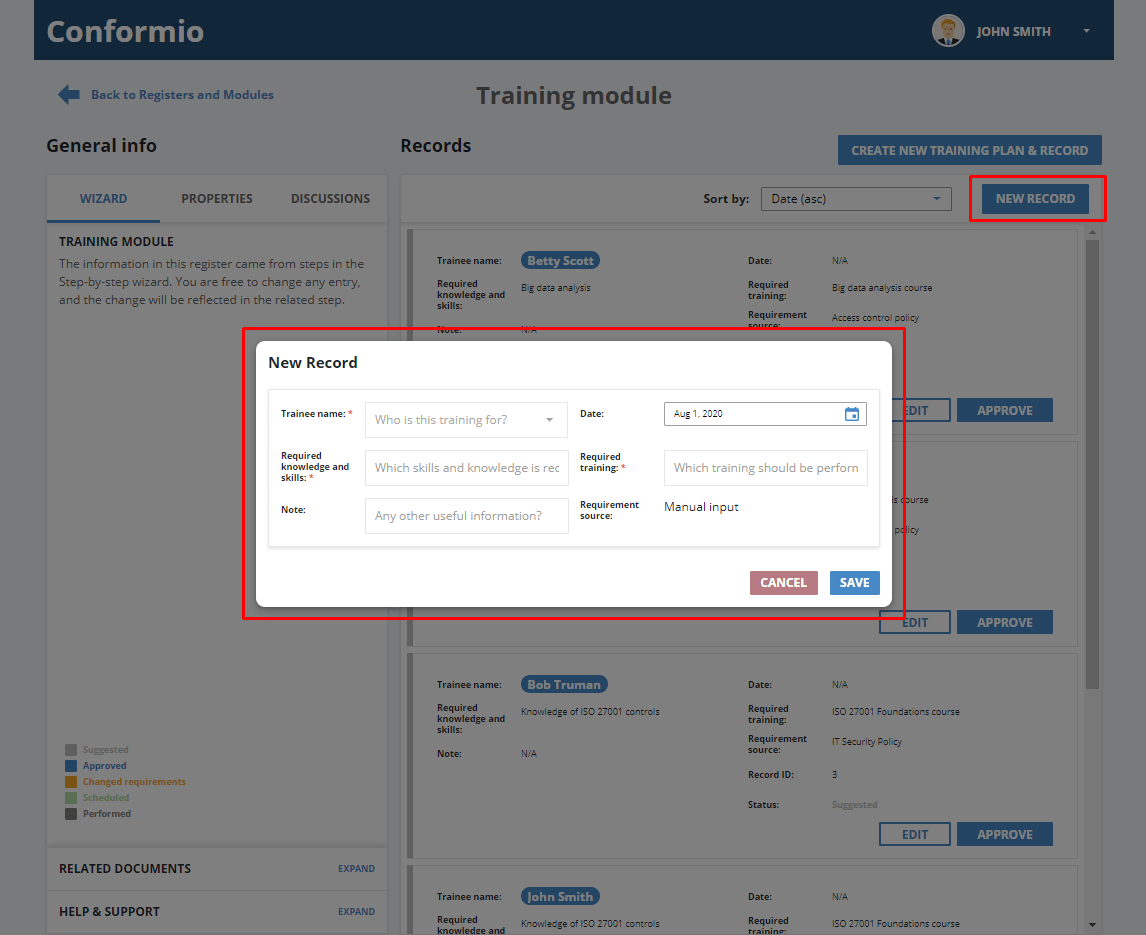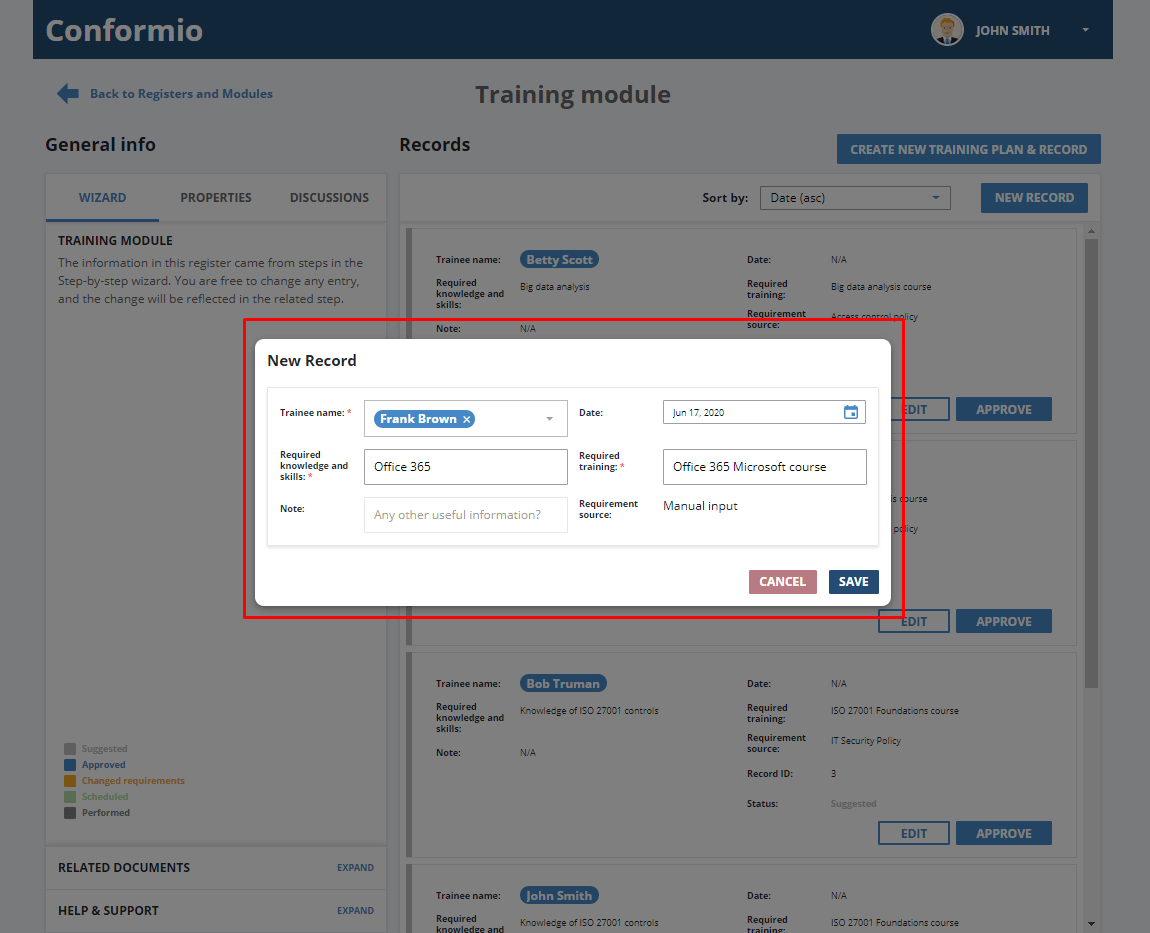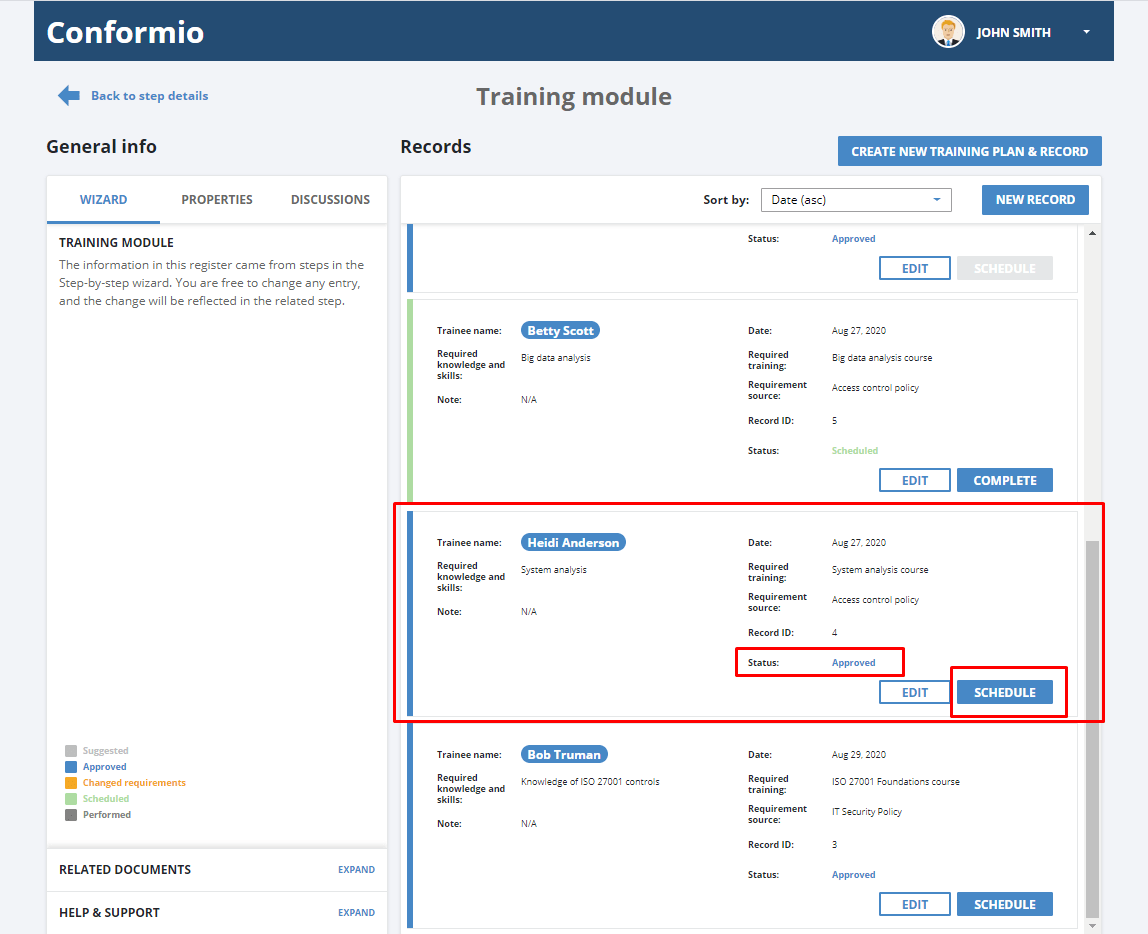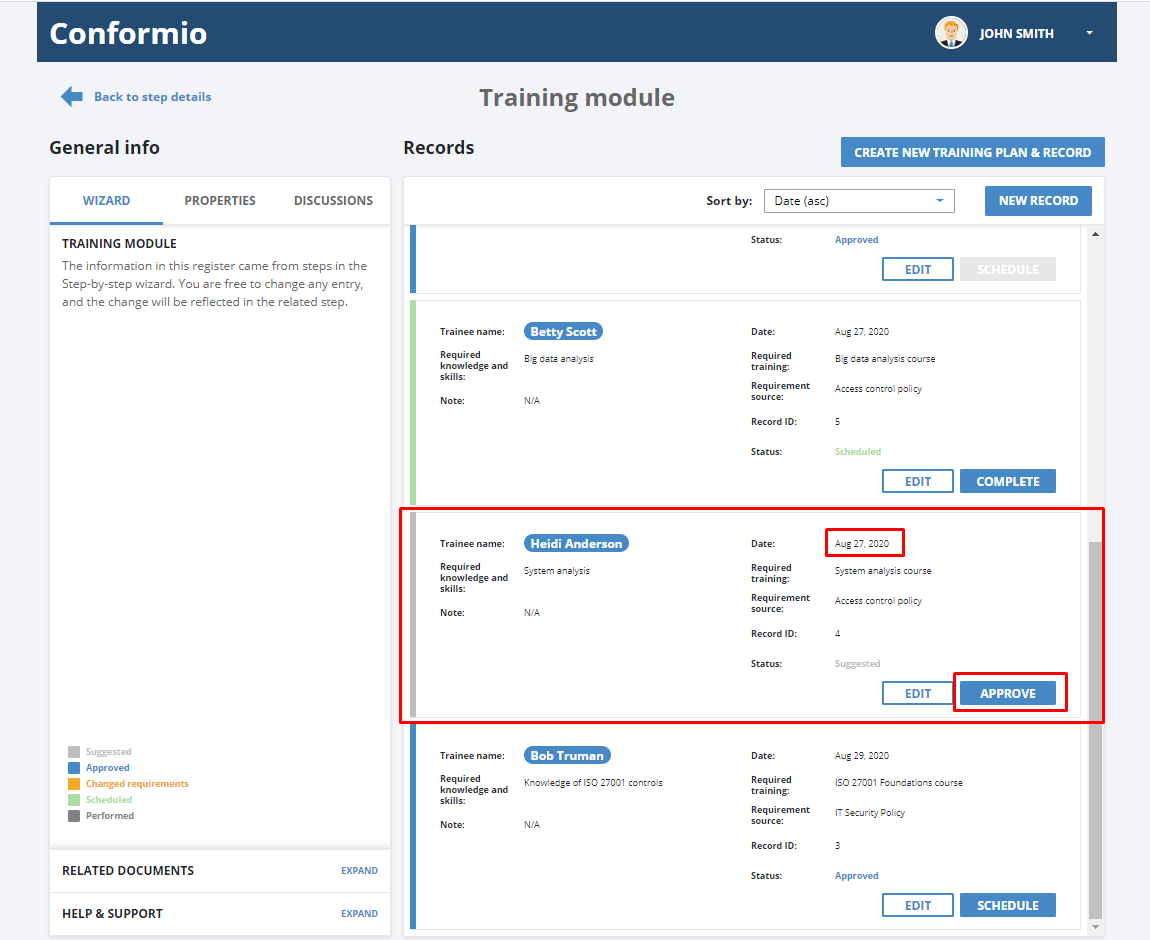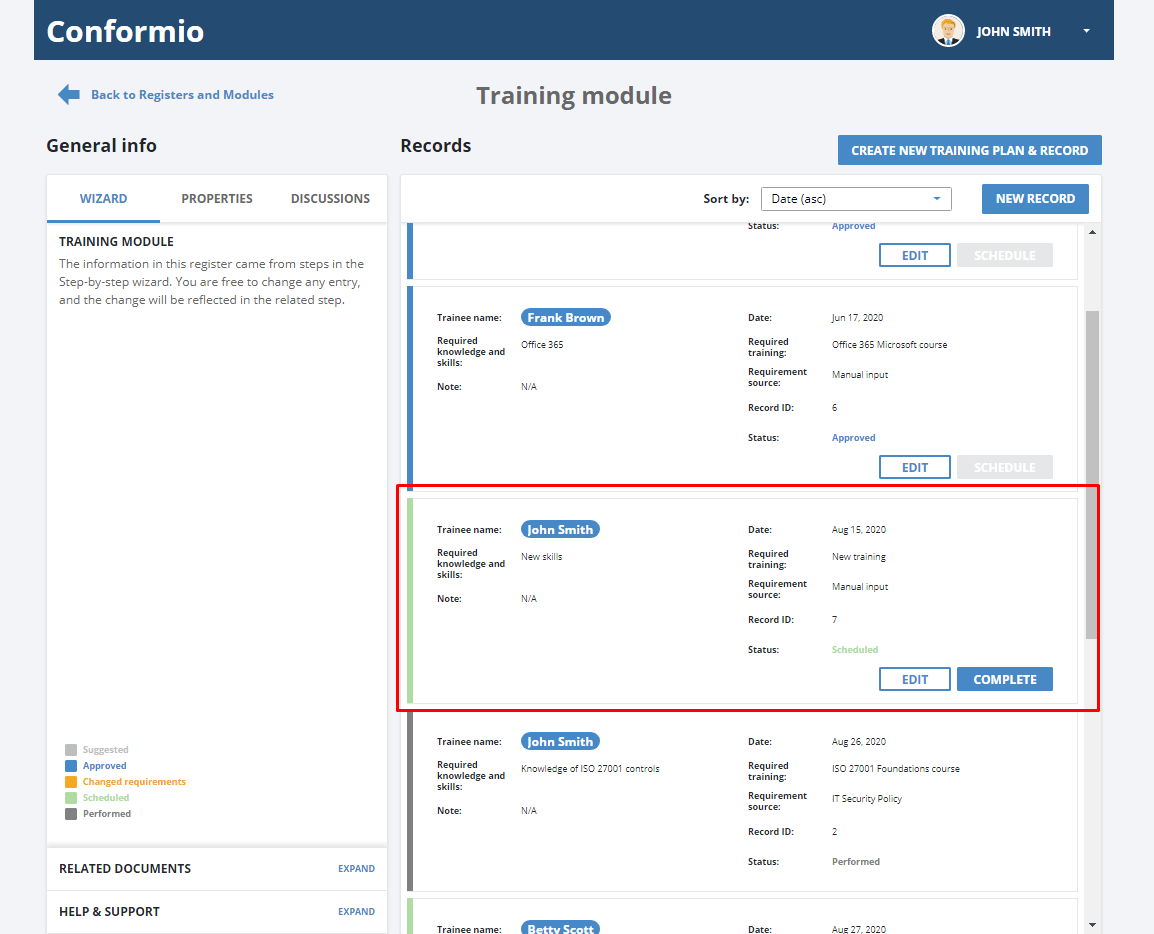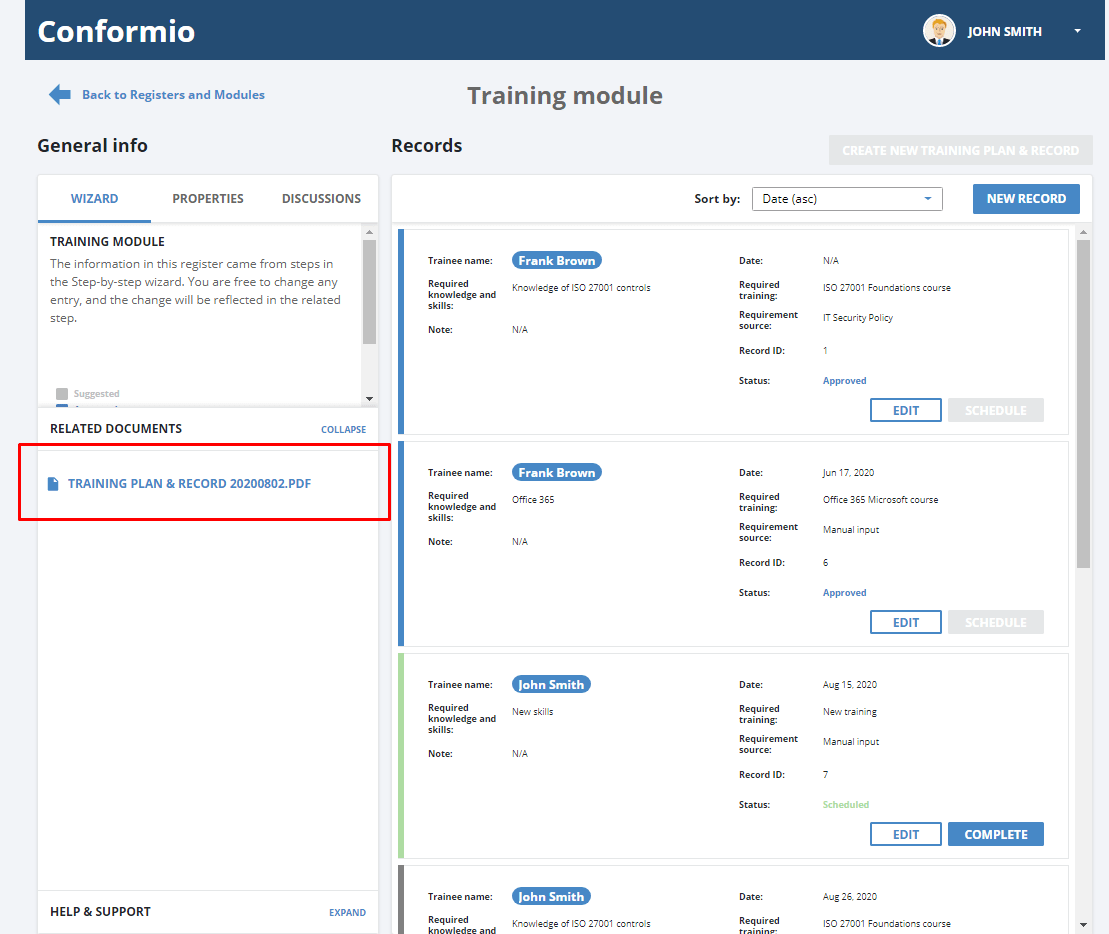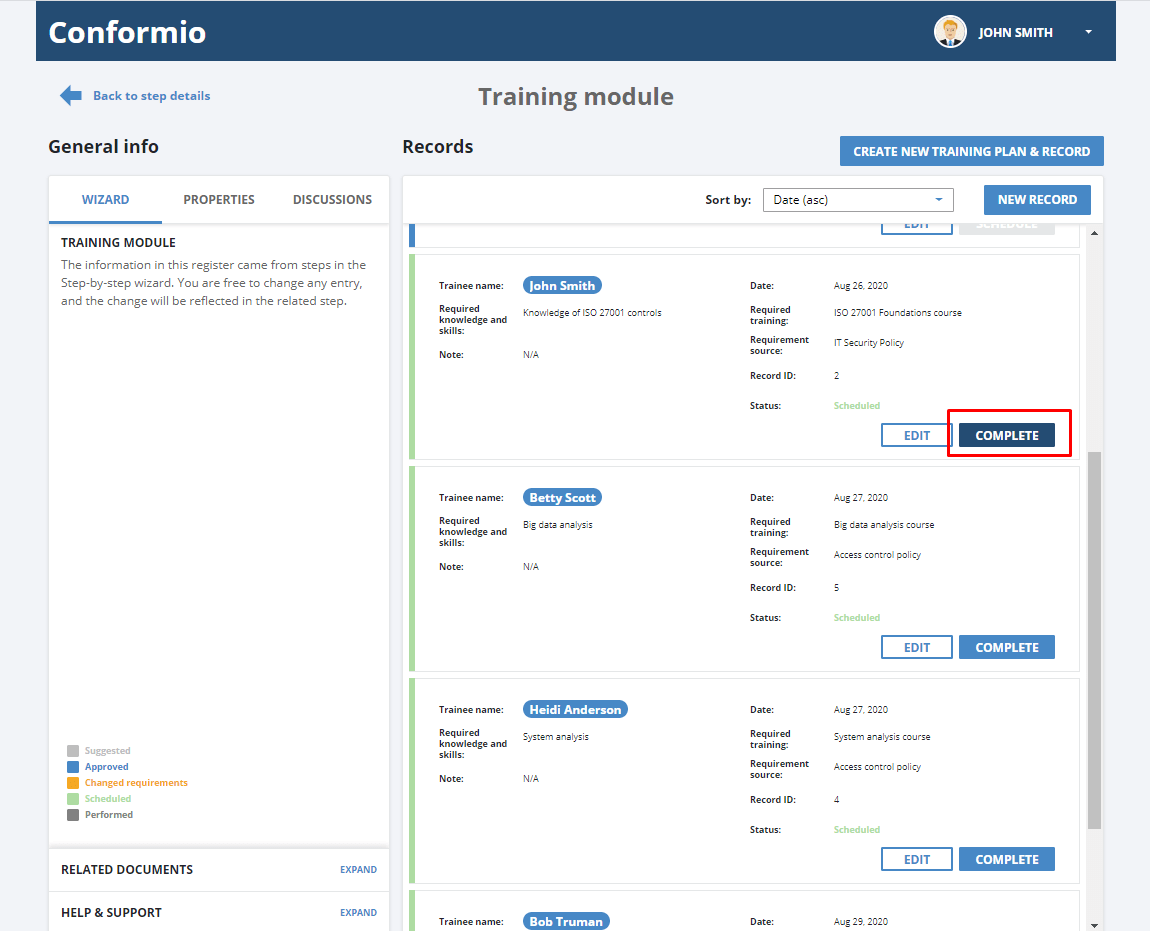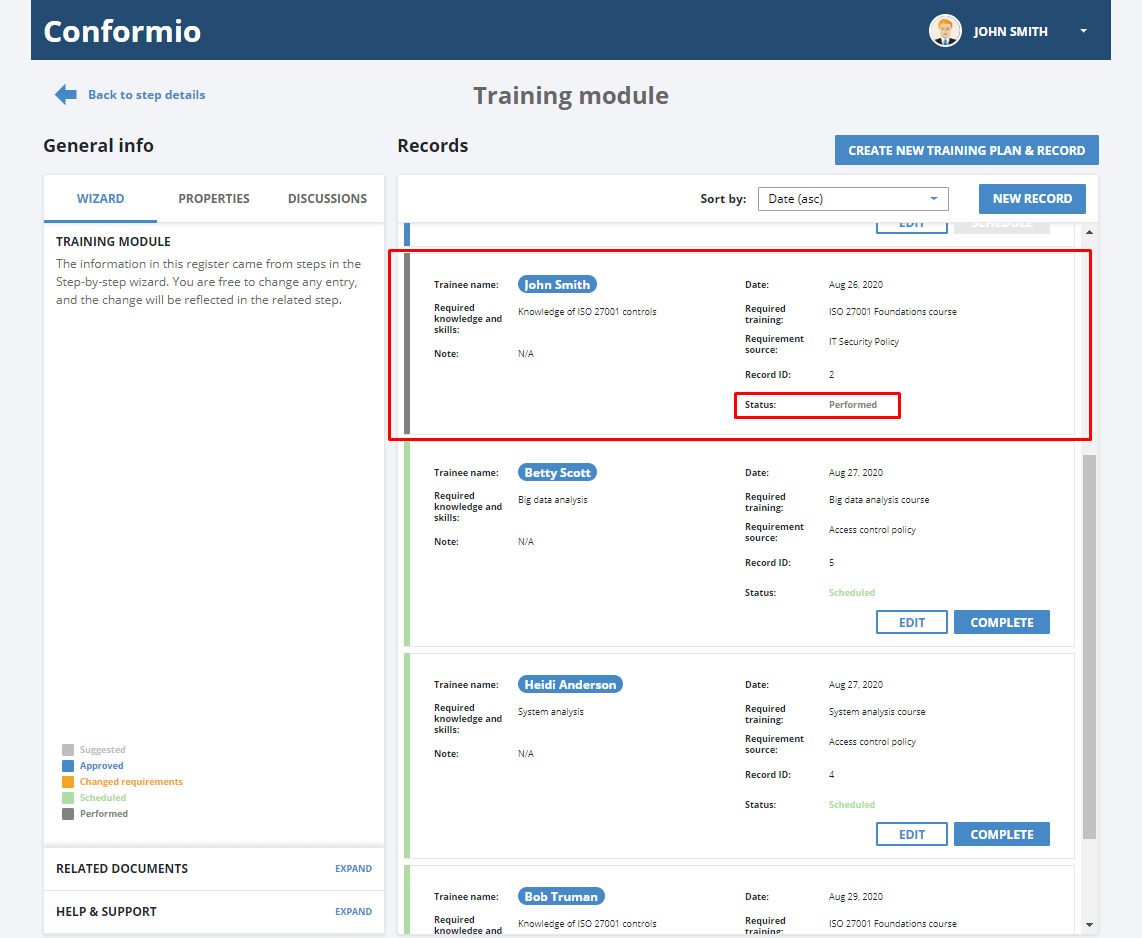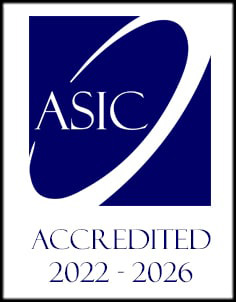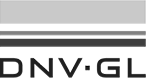- /
- /
Training module
Manage trainings of your colleagues in your Conformio account
You can access the Training module in the Register and Modules section in the left navigation pane of your Conformio account.
The Training module allows you to manage all of the trainings you defined and specified through the implementation and maintenance of the ISO 27001 standard in your company.
Each implementation step in the ISO 27001 Main Steps wizard in Conformio has a section where you define the necessary trainings for your colleagues.
Once you confirm the trainings in the step, they will be listed in the Training module with the details filled in.
Adding a new training
If you think training is necessary for acquiring or improving knowledge about implementation and maintenance of the ISO 27001 standard, you can create additional trainings for you or your colleagues in the Training module.
Clicking on the “New record” button in the upper right corner of the Training module will open a window with the training details.
Add the necessary details in the window and save the record.
If you added a date for the newly created training, the training will show “Approved” as its status, and you will be able to schedule a training. The schedule button is visible in the bottom right corner for each training.
If you didn’t put the date, and the training shows “Suggested” as its status, you need to edit the training and add a date in the training details so the training can be approved, and then scheduled.
When the status is Approved, you can schedule your training.
After the training is scheduled, you are able to complete the training.
When all trainings are approved, the Training module owner can create a training plan and record document. When you click on the “Create a New Training Plan and Record” button in the upper right corner, Conformio will automatically create a PDF file and save it in the Documents section in your Conformio account. The document can also be accessed from the Related Documents section in your Training module.
When a new training is added, whether in the module itself or in the implementation steps, or when any change in the Training module is done, you will be able to create a new training plan and record document.
When the training is finished, click on the “Complete” button in the bottom right corner of the training. Once you do that, the training will be marked as “Performed.”
If you need assistance in managing your trainings, contact us at: support@advisera.com