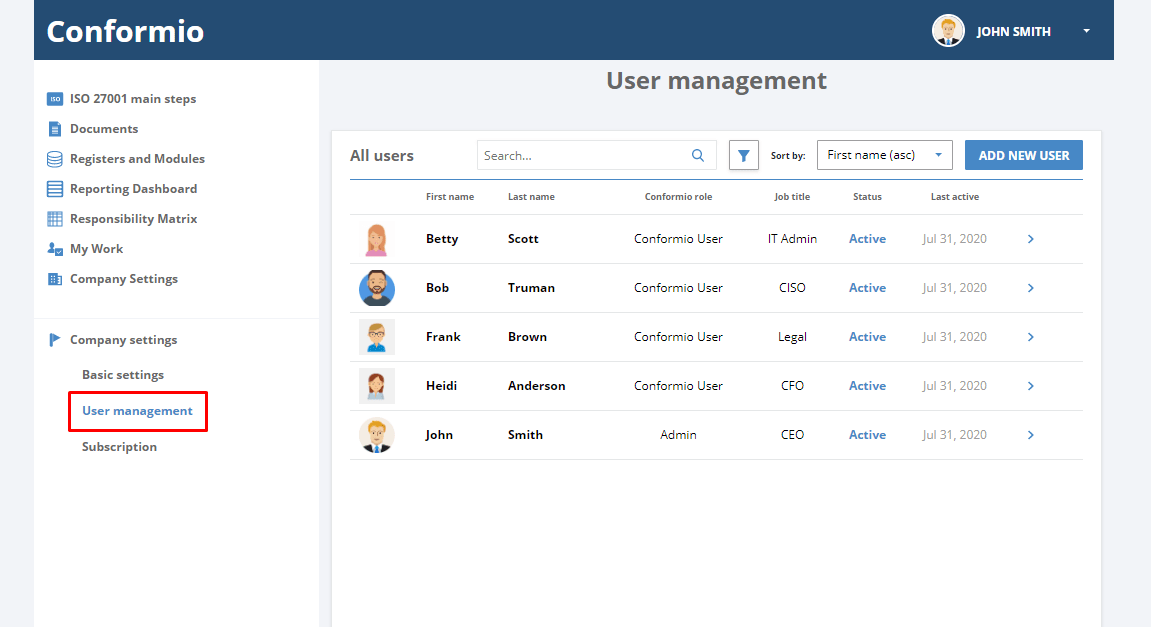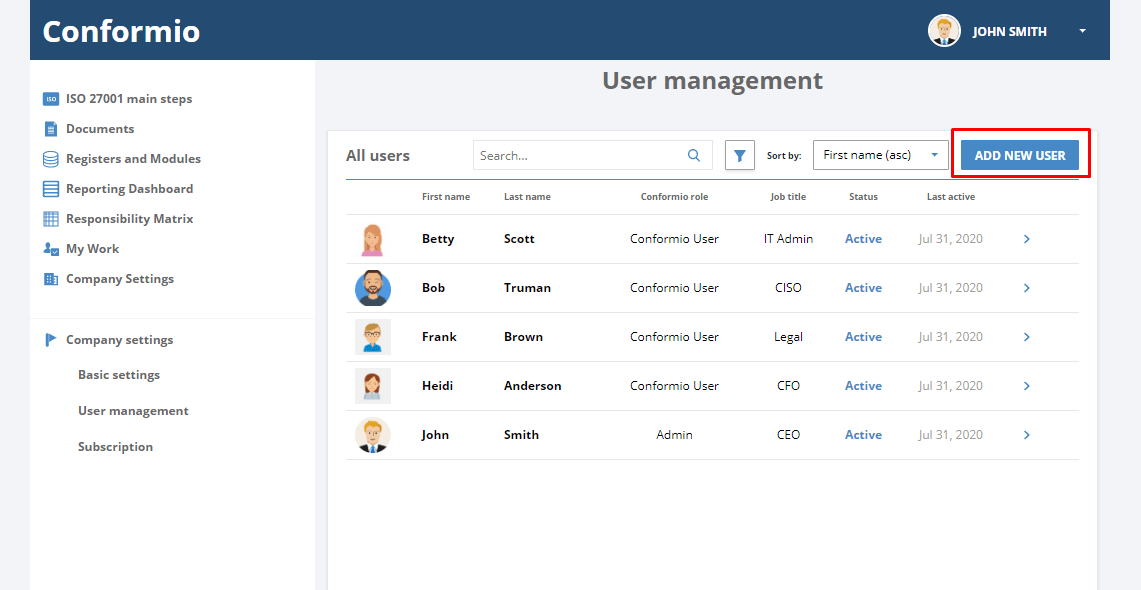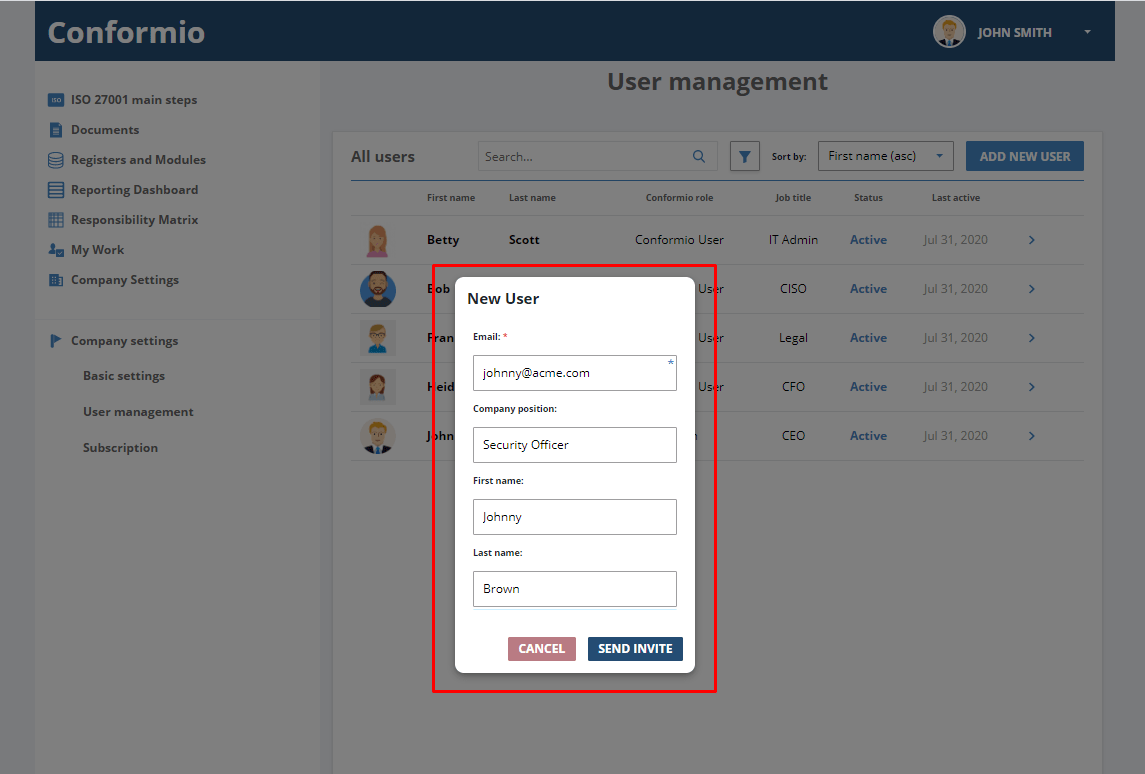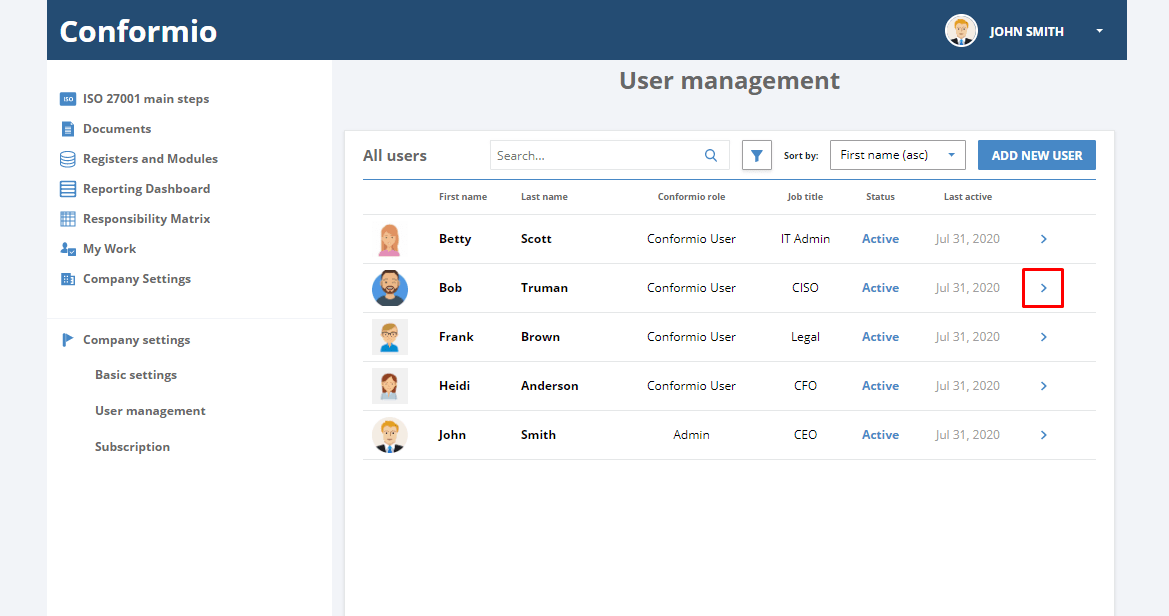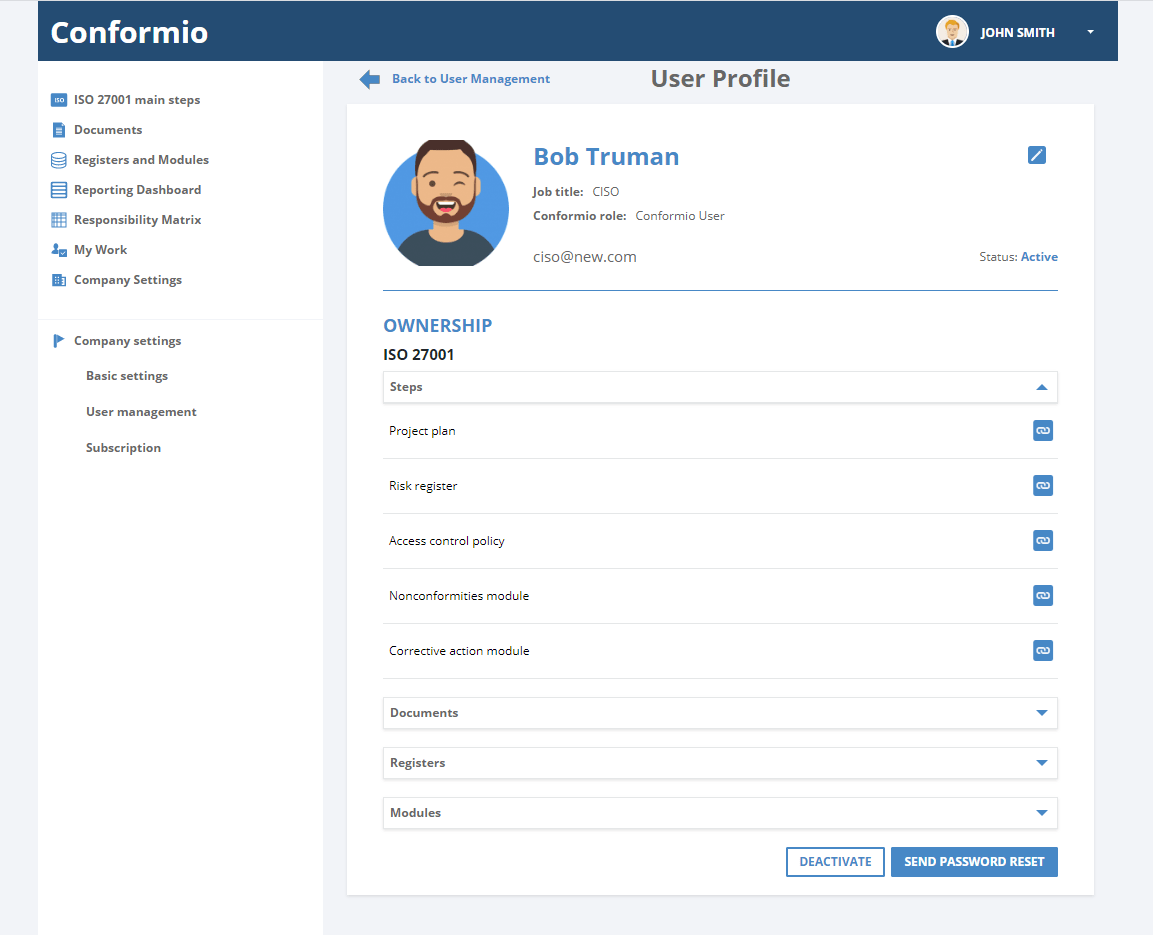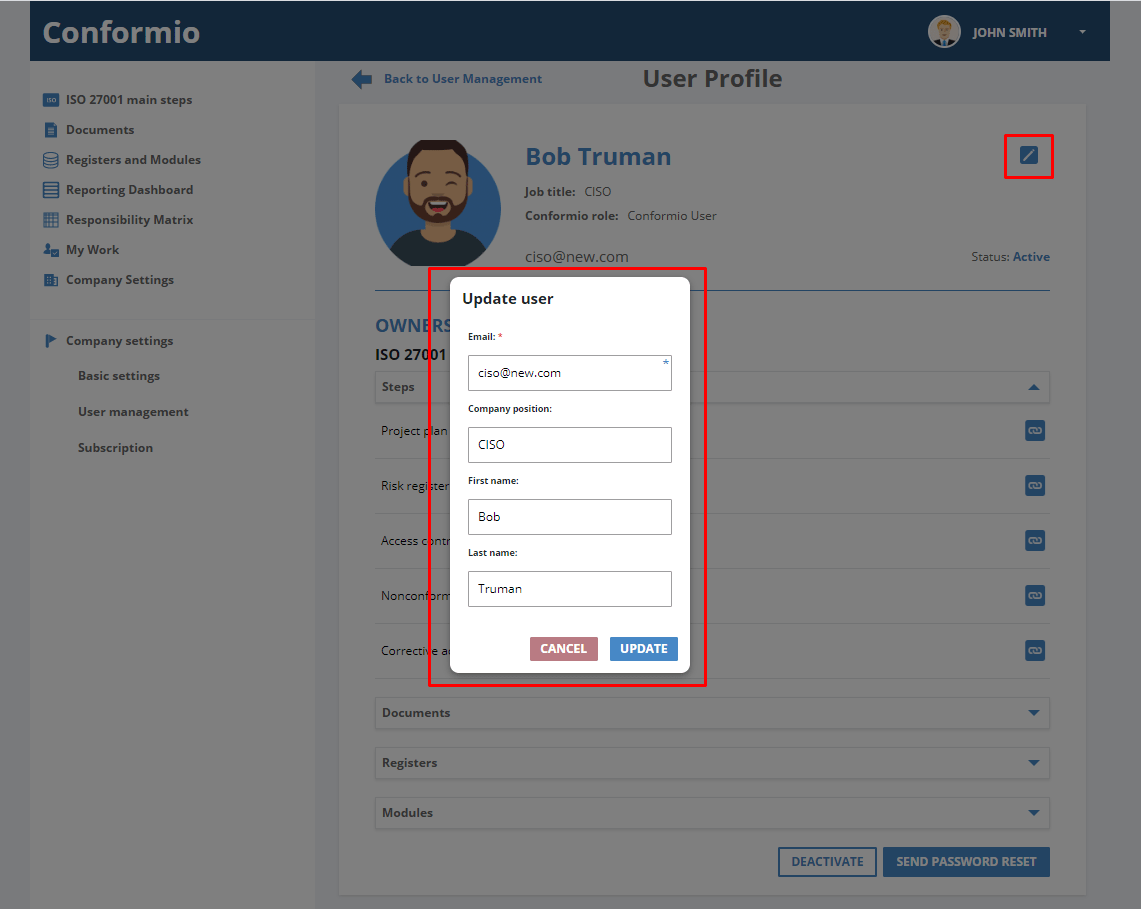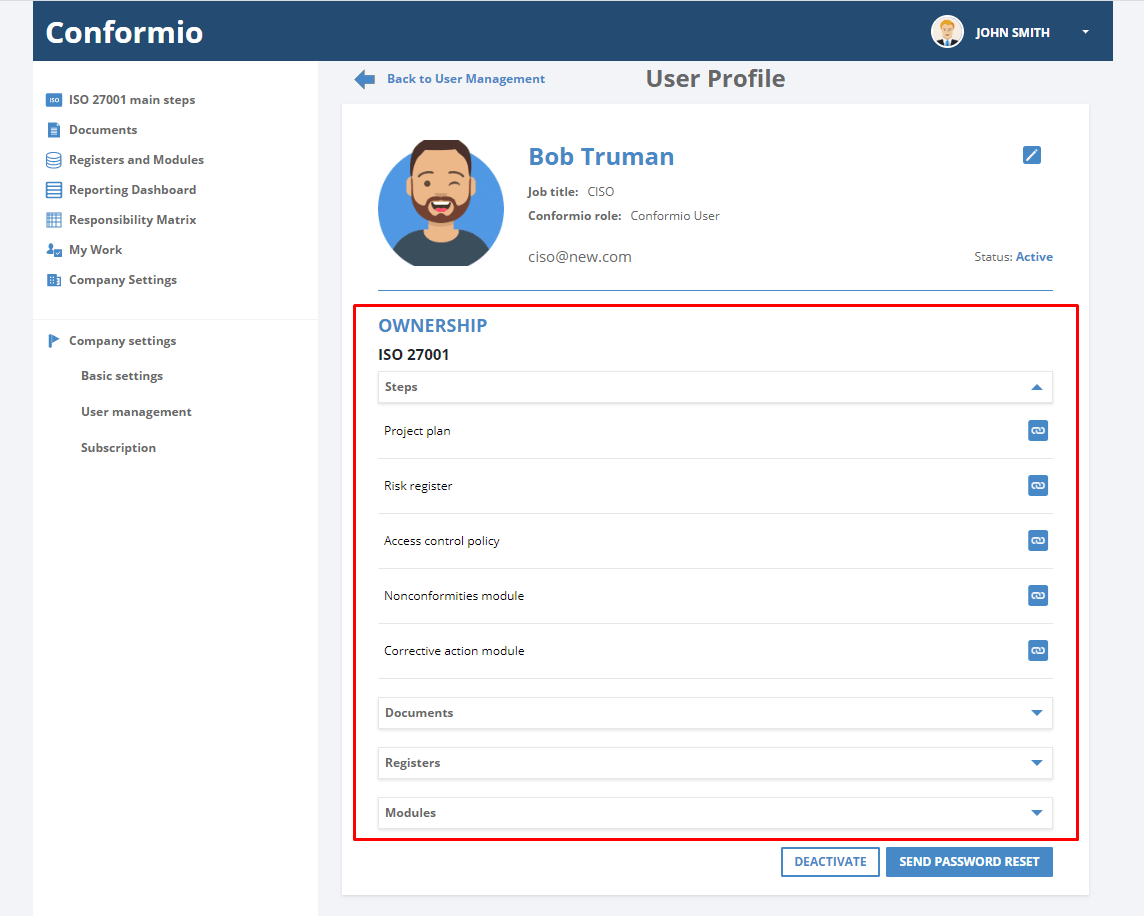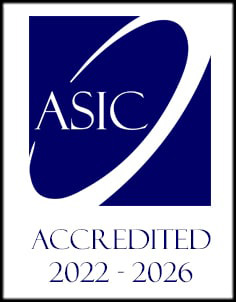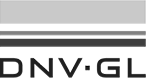- /
- /
User management
Managing users in your Conformio account
Implementing and maintaining an ISO 27001 project includes many people from an organization. That is why you will need to add your colleagues to Conformio and manage their accounts.
The User Management setting is located in the left navigation pane in the Company Settings section of your Conformio account. This section is visible only to Conformio account Admin.
Here you will see a list all users in your Conformio account with a few details: first and last name, their Conformio role, job title, status, and last activity in your Conformio account.
Adding a new user
If you want to add a new user, just click on the “Add New User” button in the upper right corner.
Fill in the user details and, after clicking “Send Invite,” they will get an email with a link and instructions for how to get on board with Conformio.
Editing users
To edit an existing user, you can click on the arrow of the user you wish to edit.
To open the details of the user page, click on the edit icon in the upper right corner. A pop up will open with user email, company position, and name, and you will be able to edit them.
On the User Profile page, you are able to see ownership of all steps, document registers, and modules where that user is assigned as the owner. This is just an overview of the ownership, and it is not editable from this place.
Send password reset to a user
If the user forgot their password, you are able to send them a password reset email.
In the bottom right corner, you will see the “Send Password Reset” button. When you click on it, the user will automatically get an email with a password reset.
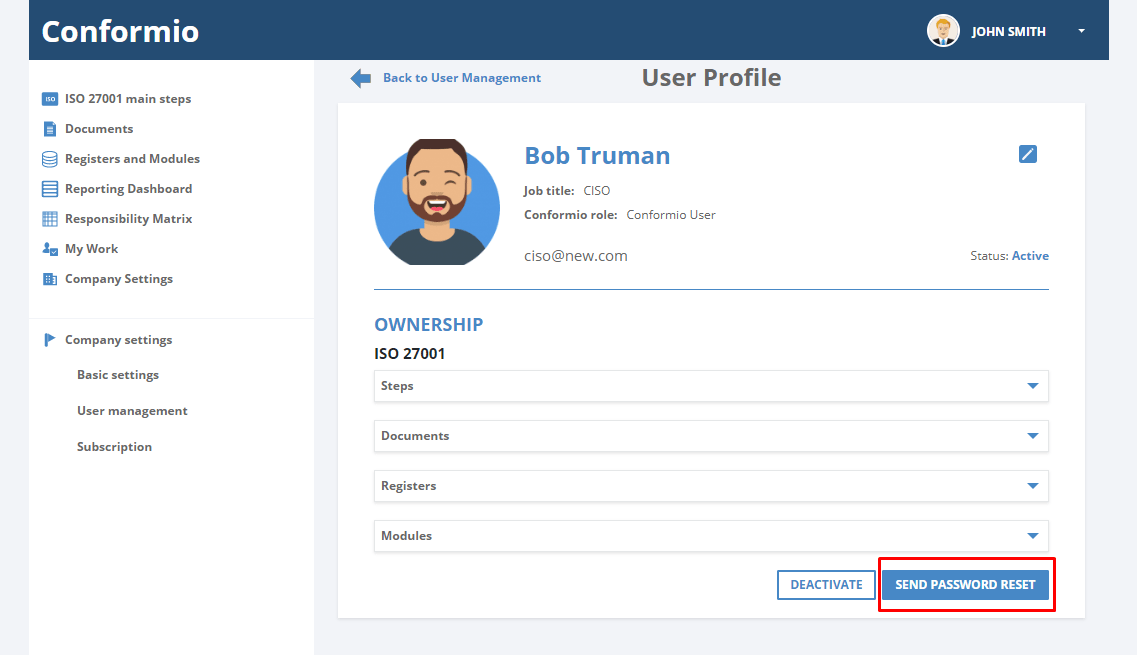
Deactivate a user
You can deactivate a user from your Conformio account. Click on the “Deactivate” button in the bottom right corner and the user will be deactivated. This means that the user won’t be able to access the Conformio account. In the same way, you can activate a user who is deactivated.
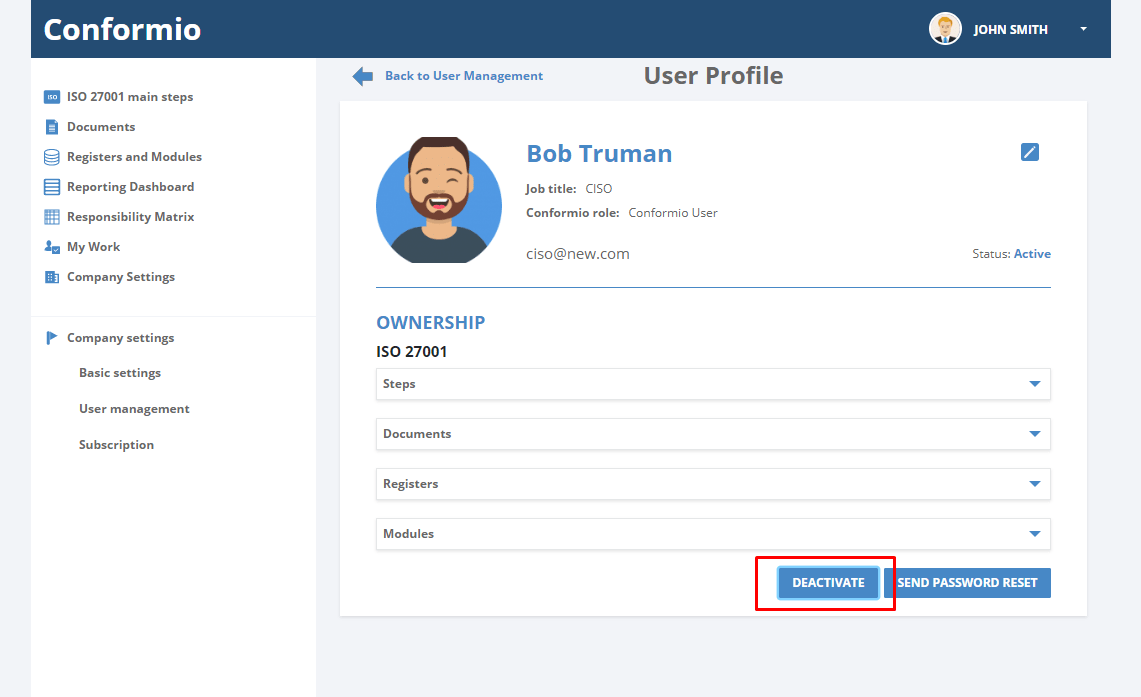
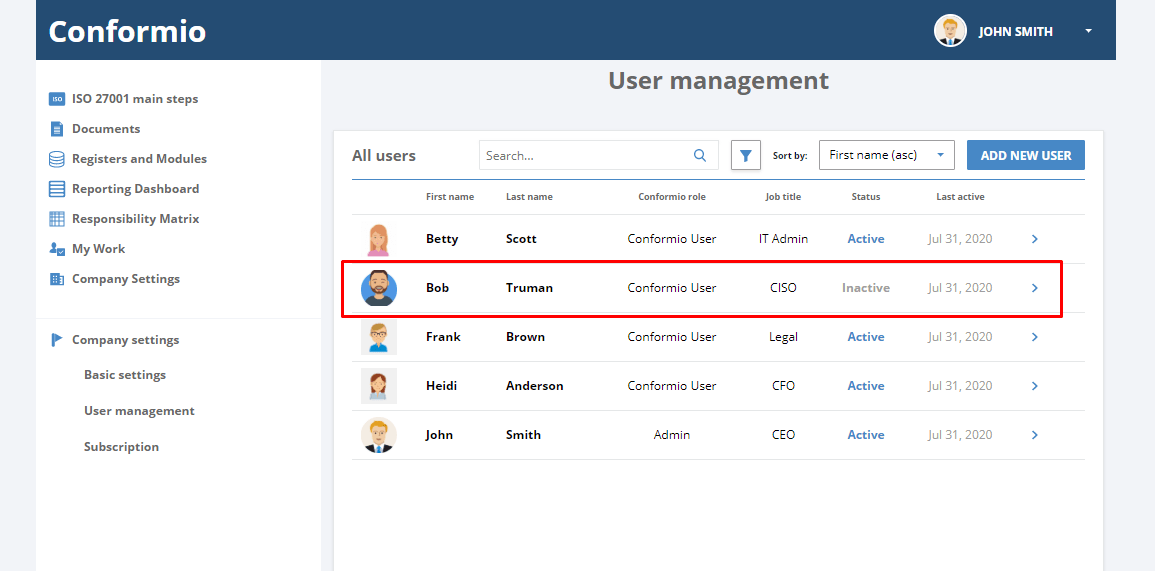
If you need any assistance in managing users in Conformio, let us know at: support@advisera.com