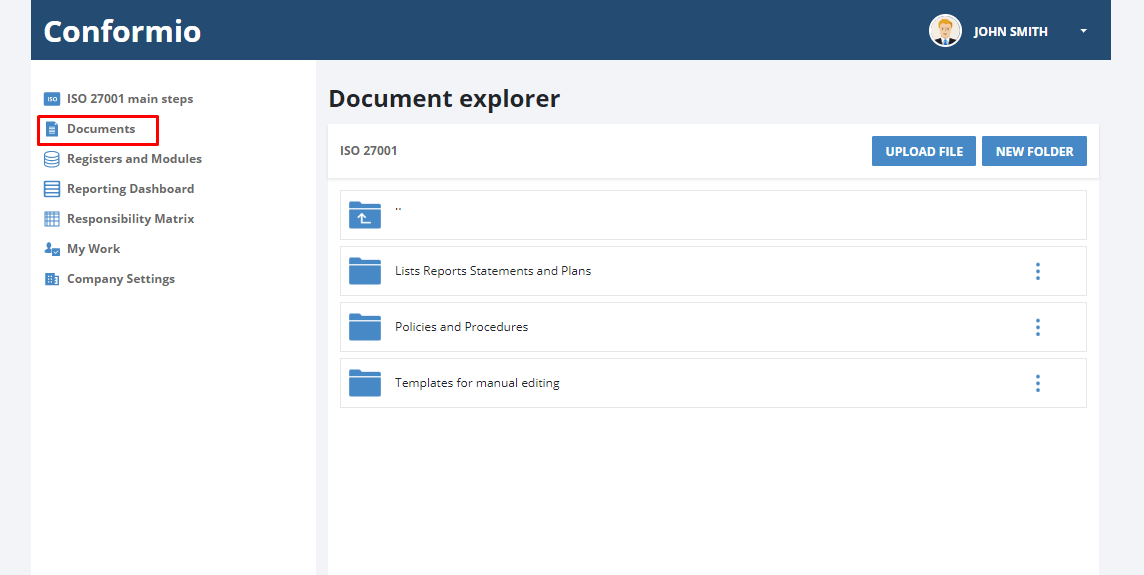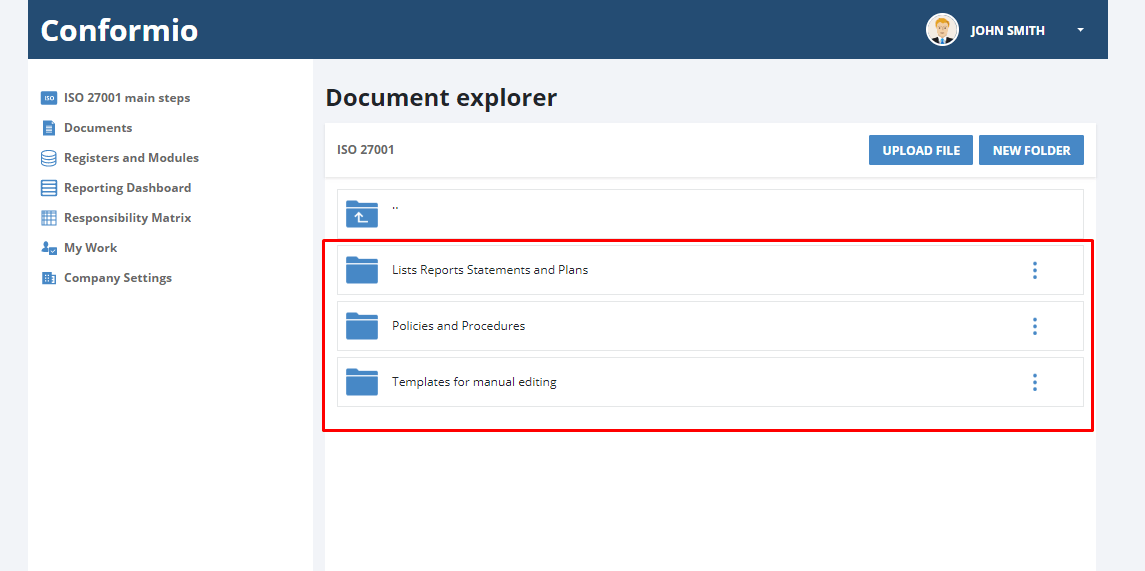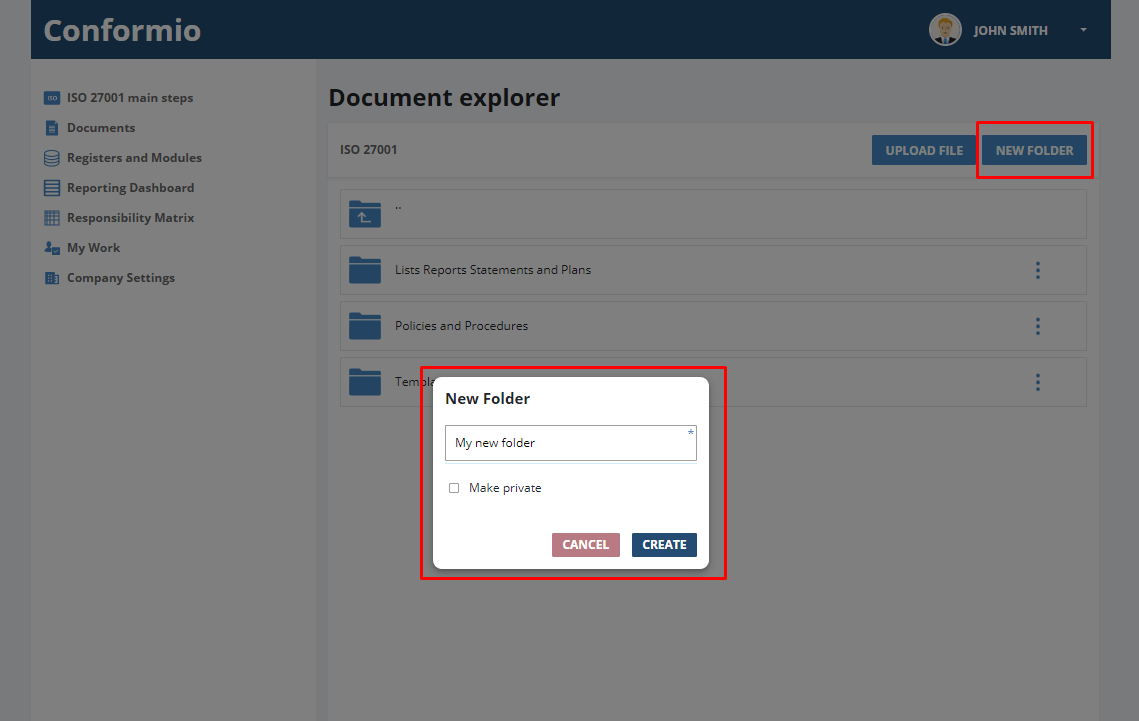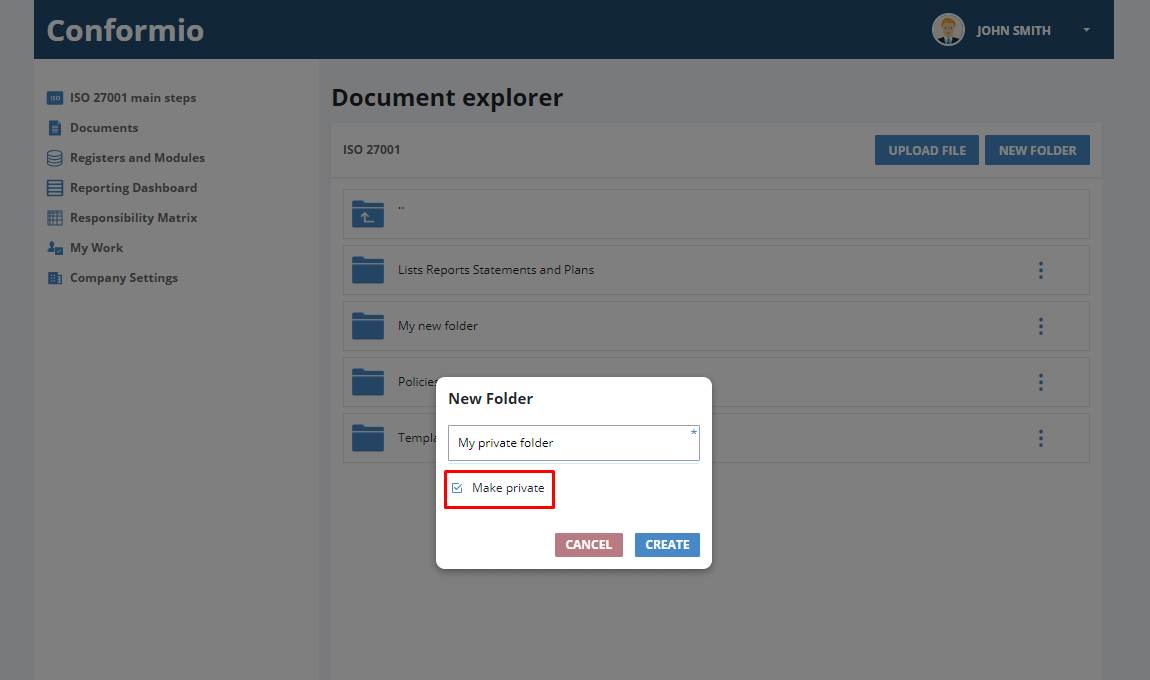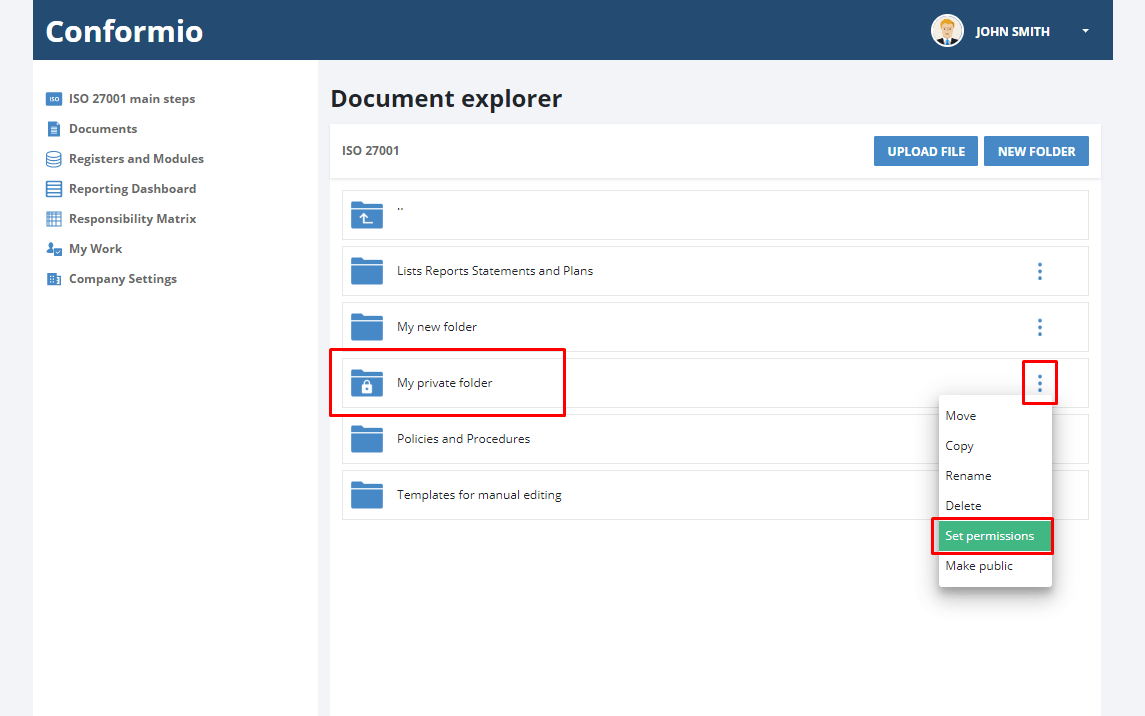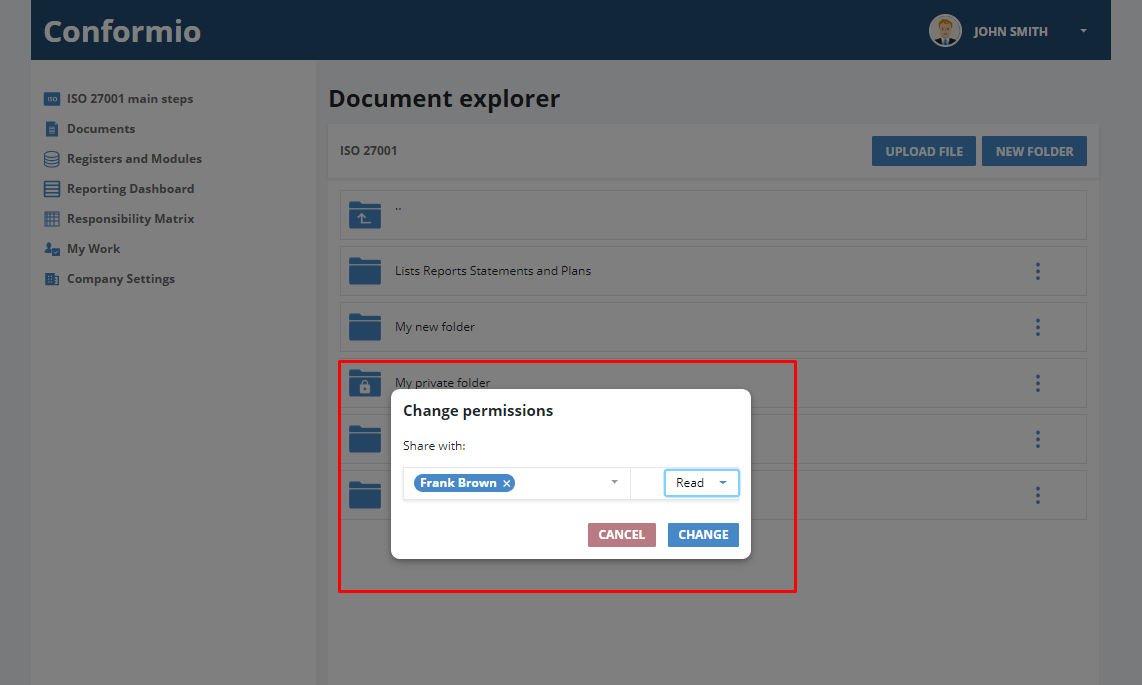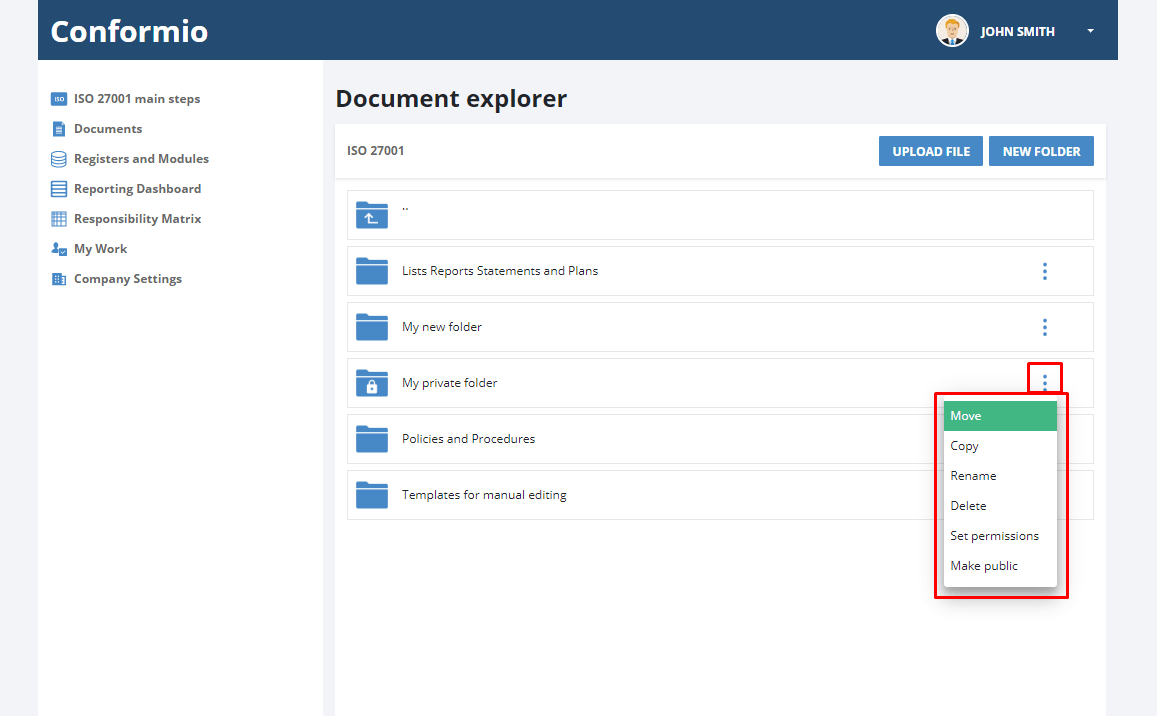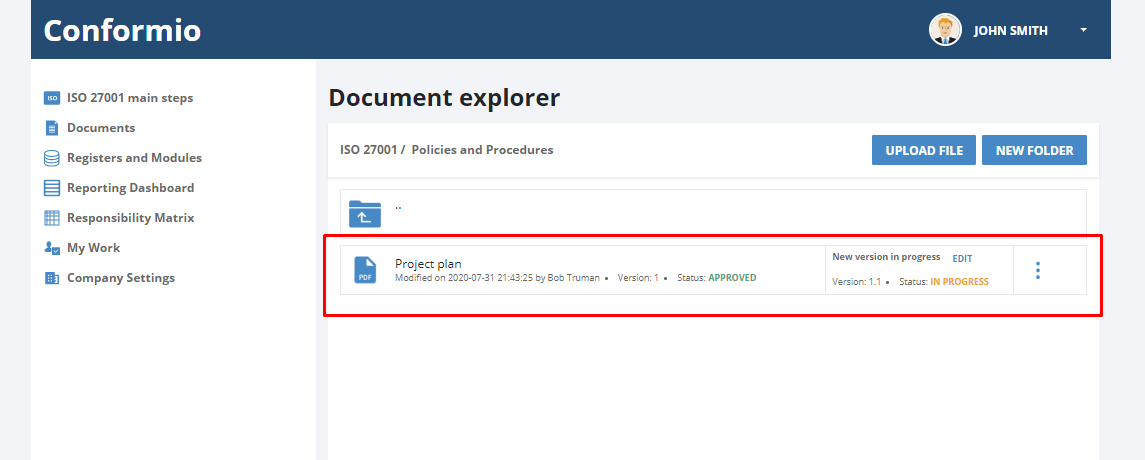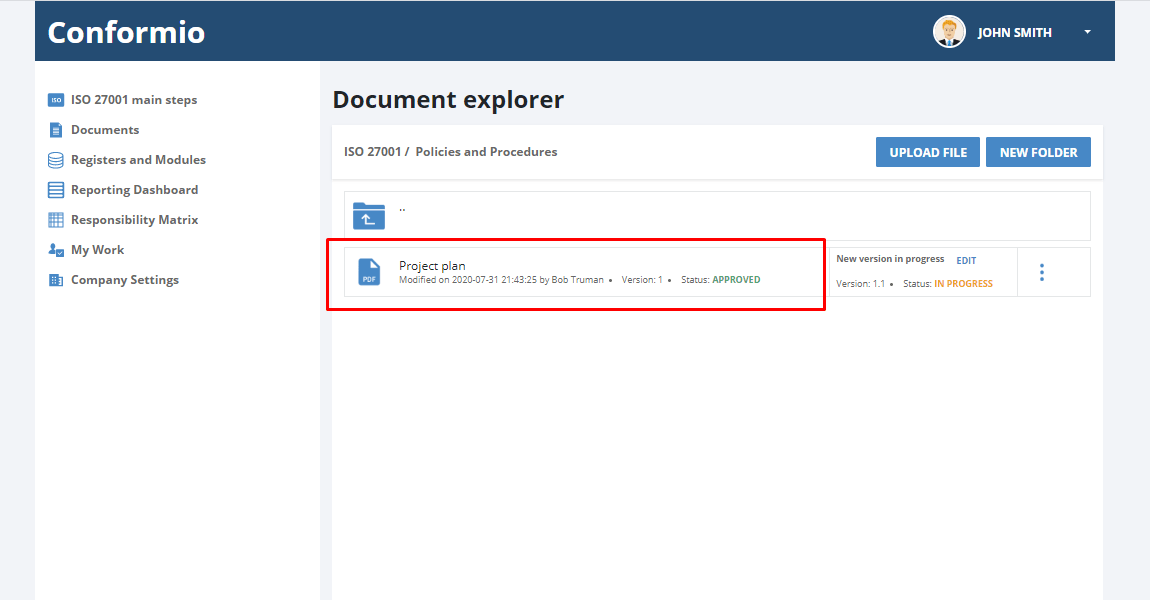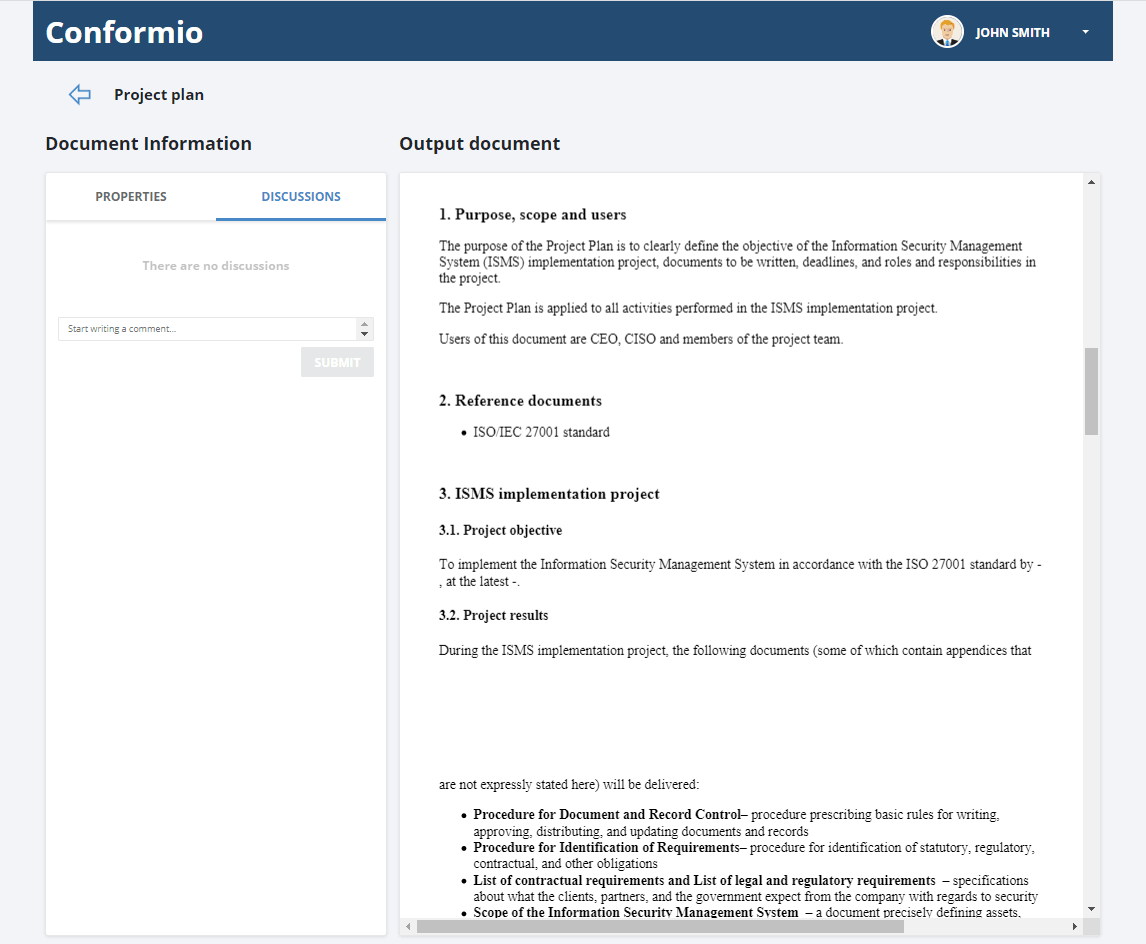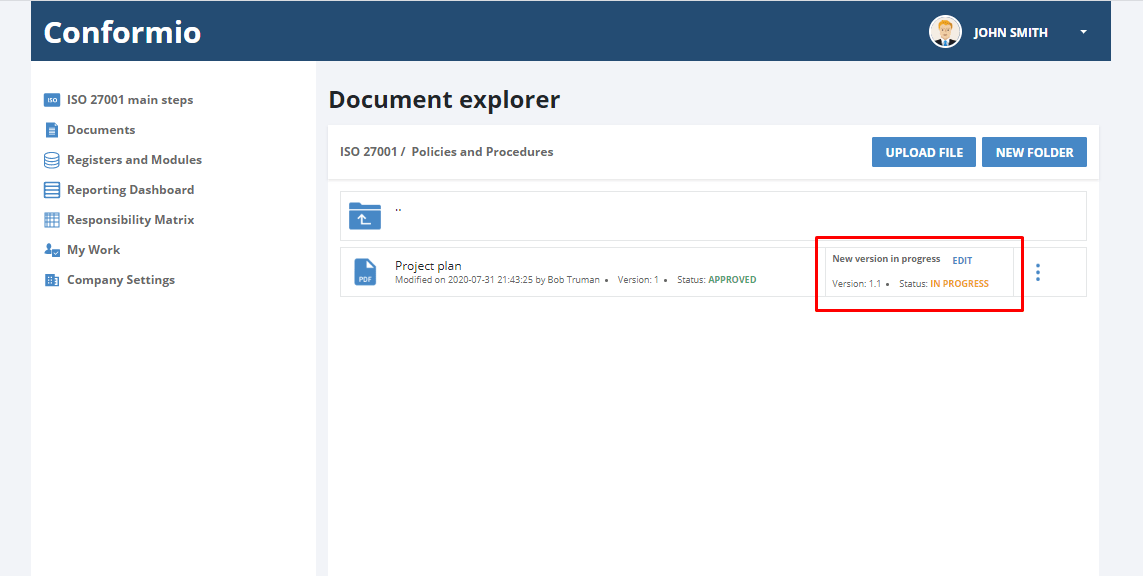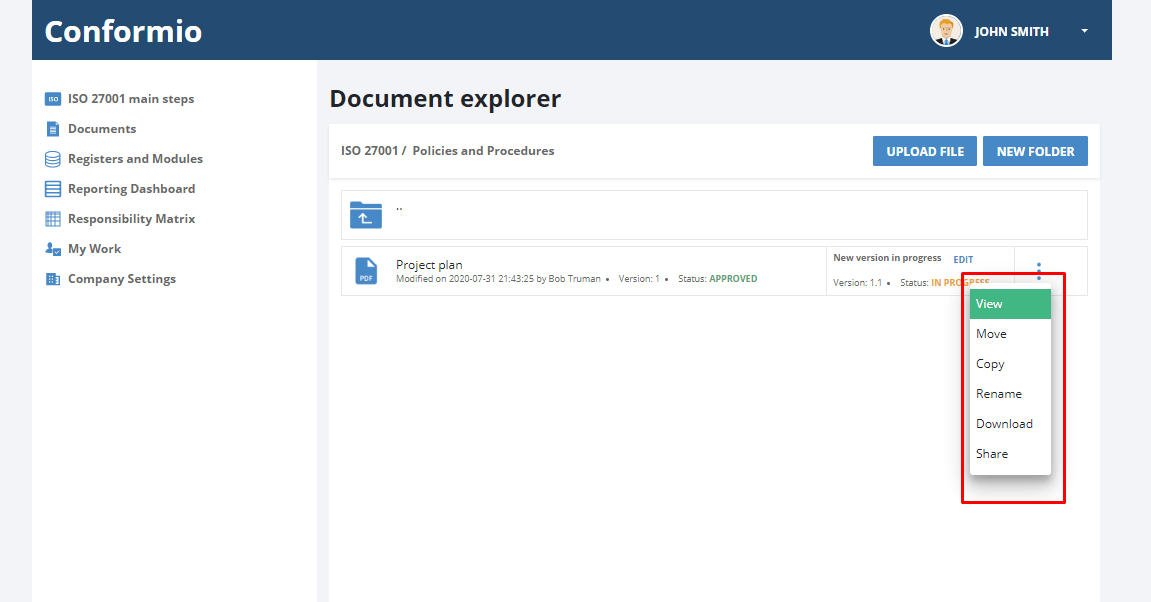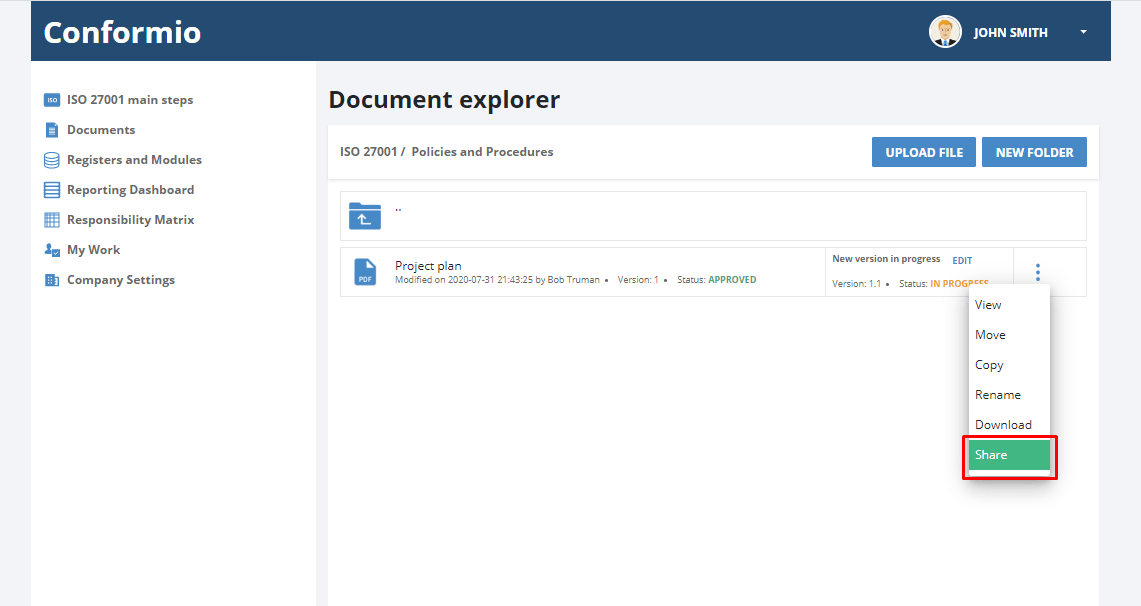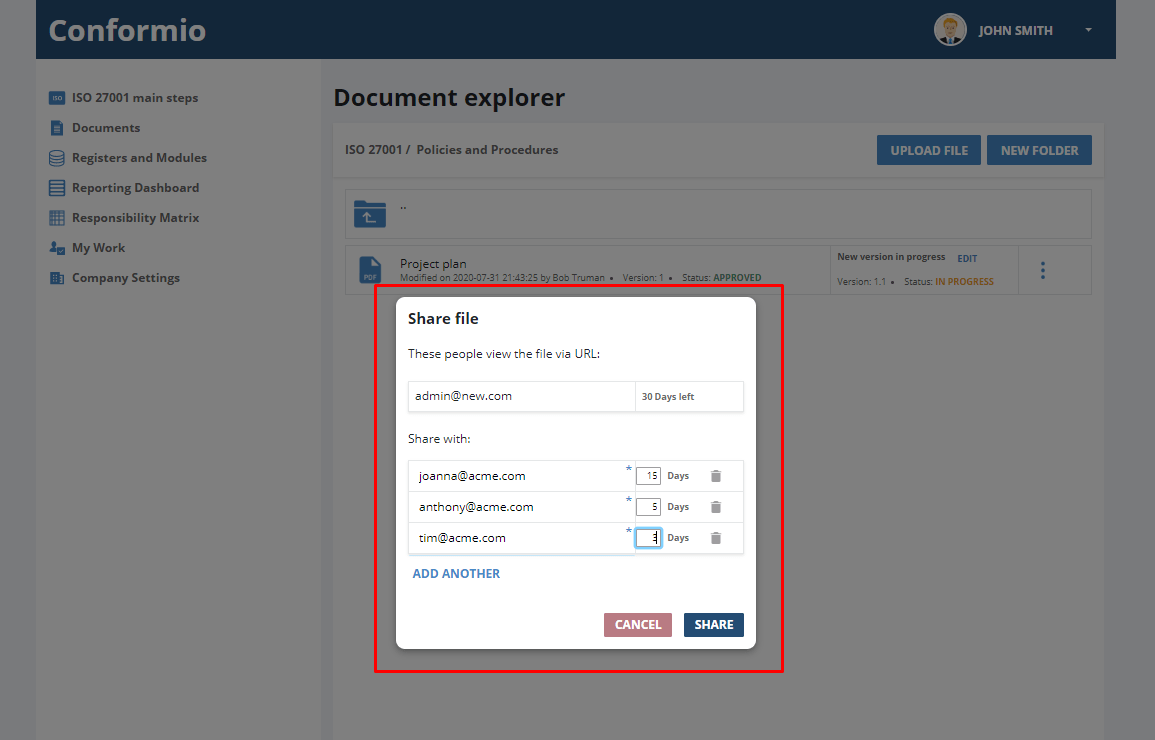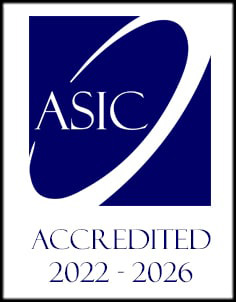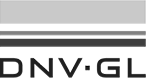- /
- /
Working with files – Document Management System
Document Management System in Conformio
The Documents section is located in the left navigation pane of your Conformio account.
It collects all of the documents you created in Conformio and the reports that Conformio generated for you from the Registers or Modules, as well as steps and other documents you upload to your Conformio account, organized in folders.
Creating and editing a folder
To create a new folder, click on the “New Folder” button in the upper right corner and enter the folder name.
If there is a need to create a private folder to which only you have access, just check the “Make private” box. After creating the folder, only you can access and edit it.
This folder is now locked for other users in your Conformio account, but you can allow others to view or edit it by setting permissions. Permissions are divided into two categories:
- Read – a person with these permissions is able only to view the files inside the folder or preview them.
- Write – a person with these permissions is able to edit, move, copy, or delete folders and files in the folder.
With a click on the three dots menu, you can edit the name and permissions of the folder. You can make the folder public if it is private, and you are able to move or copy the folder with everything in it.
Document essentials
The Document Management System in Conformio has your documents in one place.
Each document is displayed with the most important details – when it was modified, by which user, the document version, and its status.
If there is a new version in the process of editing for an already approved document, Conformio will display this information.
On the left side of the document details, you can see the approved version of the document. If you click on the approved version of the file, Conformio will redirect you to the approved version of the document, which can’t be edited.
To edit the document, you just need to click on the “Edit” button in the right side of the document box, and Conformio will automatically open the Document wizard.
You can also view, rename, move, copy, and delete the files, as well as download them to your computer in PDF format by clicking on the three dots menu.
Sharing the file
You are able to share a file with a Conformio user, or with a person outside your Conformio account.
In the three dots menu, click on the “Share” button, after which the pop-up window will open.
In the window, there are a few details to be filled out: the person’s email and how long (in days) they will have access to the file.
You can add as many people as you like and set their time limit for viewing the document. They will have access to the document only for that limited time. Also, the document is shared with them only in read-only mode; they are not able to edit the document.
If you need any assistance in managing documents in the Conformio DMS, don’t hesitate to contact us at: support@advisera.com