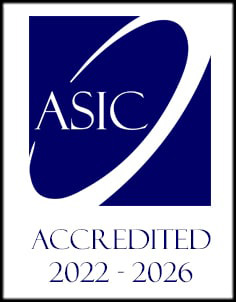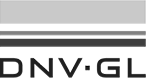- /
- /
Editing users
Once you added a user to your Company account and you notice there is a typo, don’t worry ‑ you can edit your user really easily ‑ he won’t even notice. 🙂
Step 1 – Click on Edit user
Find the user you need to edit in your users list, and just click on the Edit user icon in the Action column next to user’s details.
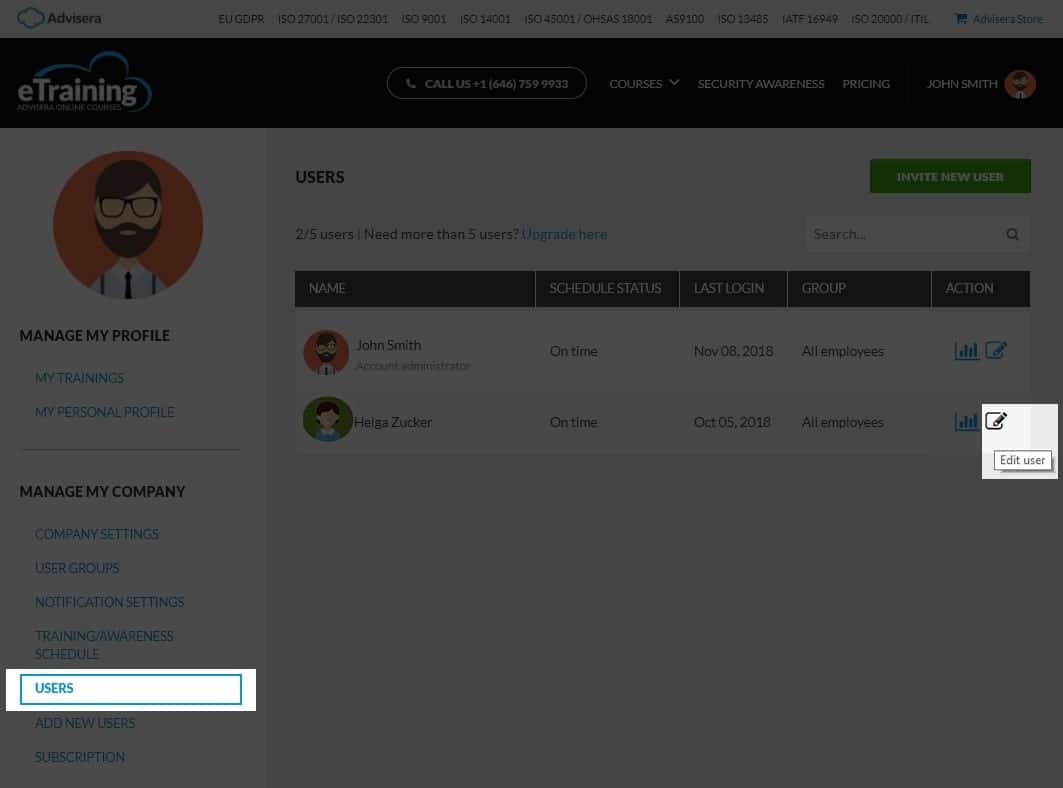
Step 2 – Edit the user
In the user’s profile, you can edit details about your user: first and last name, email address and country. You can also add him or remove him from the Users groups you have in your Company account.
Also, you can make the user an administrator of your Company account.
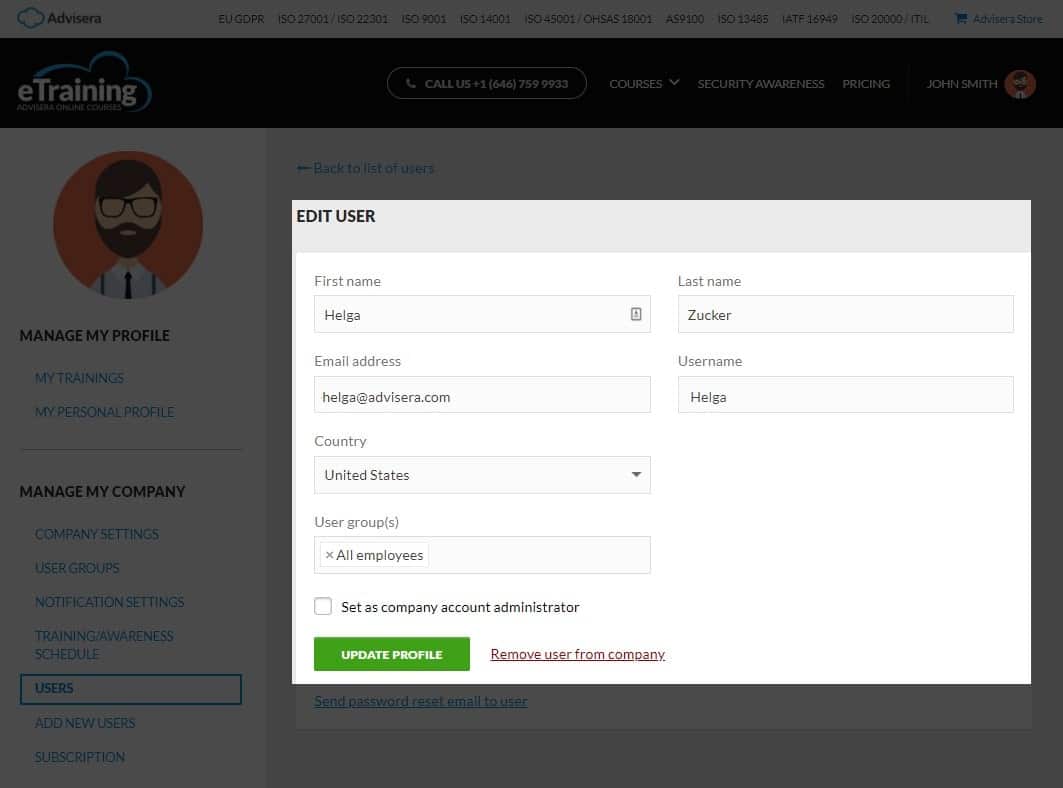
After editing, don’t forget to save your changes by clicking the “Update profile” button. And double check for typos. 🙂